Send Assignment Alerts
Send Assignment Alerts from the Assignments Gantt (Beta)
Beta
This feature is in beta and available for customers using the Resource Planning tool.
Navigate to the Company level Resource Planning tool.
Click Assignments and select Gantt (Beta).
Right click the project and select Send Assignment Alerts.
Select who to send the alert to.
Select to send to people assigned on the current viewing day.
Select to send to people assigned within a date range.
Select the start and end dates.
Optional: Schedule delivery
Move the Schedule Delivery toggle to the ON position.
Enter the date to send the alert.
Select the time to send the alert.
Enter the Subject.
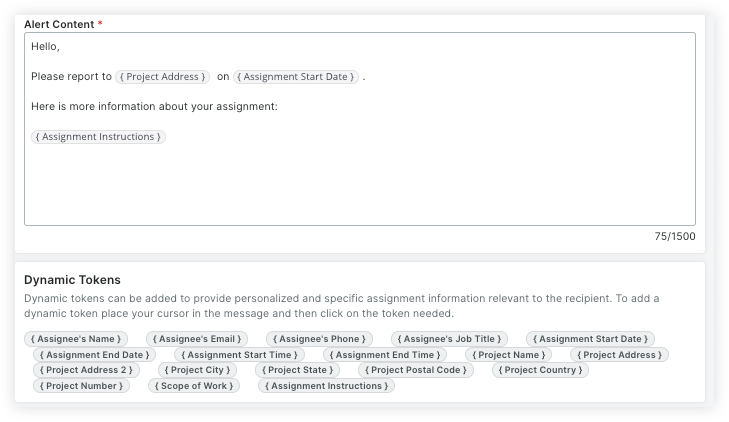
Save or send the alert.
Click Save Draft to save the alert as a draft.
Click Send to schedule or immediately send the alerts.