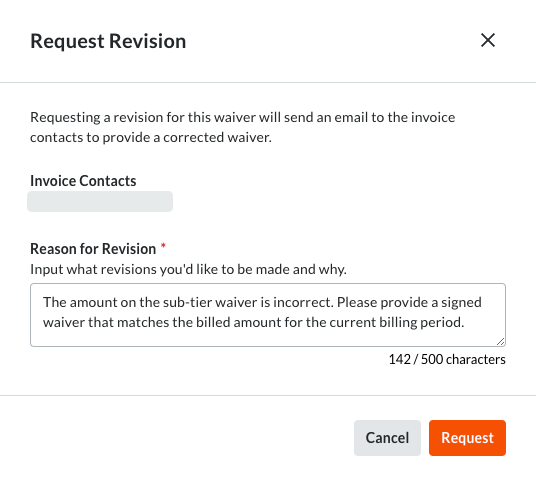Review Sub-Tier Lien Waivers as an Invoice Administrator
Navigate to the project's Invoicing tool.
Click the Subcontractor tab.
Locate the invoice to open in the table.
Click the Lien Rights tab.
Depending on the lien waivers that your team collects, you will see one or more of the following cards on the invoice:
Tip
How do we decide what type of lien waivers to collect? Your project team makes that decision. Your team can show or hide these cards on the project's invoices on the Invoicing Settings page. To learn more, see Configure Settings: Invoicing.
Unconditional Sub-Tier Waivers for the Previous Invoice. When you see this card, your team collects signed unconditional sub-tier waivers for the previous billing period. An invoice contact must first upload the signed sub-tier waivers with their subcontractor invoice for the current Open billing period. See Upload Sub-Tier Waivers to a Subcontractor Invoice as an Invoice Contact.
Unconditional Sub-Tier Waivers for this Invoice. When you see this card, your team collects signed unconditional sub-tier waivers for the current Open billing period. An invoice contact must first upload the signed sub-tier waivers with their subcontractor invoice for the current Open billing period. See Upload Sub-Tier Waivers to a Subcontractor Invoice as an Invoice Contact.
Conditional Sub Tier Waivers for this Invoice. When you see this card, your team collects signed conditional sub-tier waivers for the current Open billing period. An invoice contact must first upload signed sub-tier waivers with their subcontractor invoice for the current Open billing period. See Upload Sub-Tier Waivers to a Subcontractor Invoice as an Invoice Contact.
Sub-Tier Information for this Invoice. When you see this card, sub-tier waivers aren't being collected. There will be no waivers to review in this card.
Scroll to the card that contains the sub-tier waivers to review. Once sent by an invoice contact, the waivers are placed in the Review Pending status.
In the Waivers column, click Review. 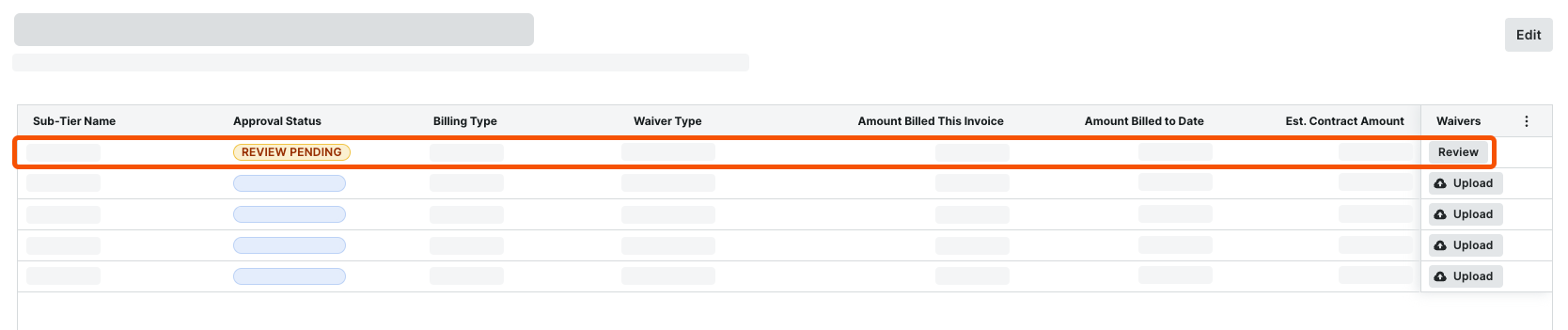 This opens the waiver in the attachment viewer. The Details pane is active.
This opens the waiver in the attachment viewer. The Details pane is active.
Notes
In the Details pane, you can also:
Click the Download
 icon to download a copy of the file.
icon to download a copy of the file.Edit the value in the Amount Billed This Invoice field and the Billing Type setting.
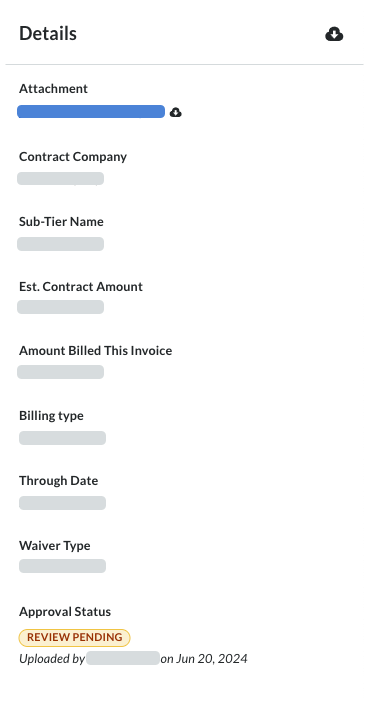
 This opens the Request Revision window.
This opens the Request Revision window.