Edit a Timecard Entry in the Company Level Timesheets Tool
Things to Consider
When you edit a signed timesheet, the employee must sign it again.
Zero hour entries are supported to enter time off and per diem.
To edit an 'Approved' timecard entry, first change its status to 'Pending' or 'Reviewed'.
Timecard entries can only be marked as 'Completed' in the Company level Timesheets tool.
After a timecard entry has been marked as completed, edits are no longer permitted.
Steps
Edit a Single Timecard Entry
Bulk Edit Timecard Entries
Edit a Single Timecard Entry
Navigate to the company's Timesheets tool.
Locate the timecard entry to edit.
Update the following fields in the timecard's row:
Classification: Select a classification from the drop-down list. To learn which Procore tools interact with classifications, see Which Procore tools support 'Classifications'?
Sub Job: Select from the drop-down list. The selections are added by a tool administrator. See Add 'Sub Job' Segment Items to a Procore Project.
Cost Code: Enter or select from the drop-down list the cost code(s) associated with the timecard entry.
Tip
The selections that are available in the 'Cost Codes' drop-down list depend on how the 'Limiting Cost Codes by Cost Types' setting is configured in your Company level Timesheets tool.
In addition, one of the following items must also be true on your project:
The cost code and cost type combination must be included on a budget line item in the Procore project. See Add a Budget Line Item.
The cost code and cost type combination must have been imported to the budget using the 'Unit Quantity Based Budget' page of the Company Admin tool. See Import a Unit Quantity Based Budget.
Location: Select from the drop-down list. This entry corresponds to the location where the user performed the work.
Time Entry. Enter time based on your 'Time Entry' settings.
Start and Stop Time
Enter the Start Time the employee began working.
Enter the Stop Time the employee stopped working.
Select the amount of Lunch Time taken.
0 min
30 min
45 min
60 min
Total Hours
Enter the total number of hours worked.
Time Type: Select the type of pay being entered from the drop-down list.
Regular Time
Double Time
Exempt
Holiday
Overtime
PTO
Salary
Vacation
Billable: Select Yes or No from the drop-down list to indicate whether the hours are billable or not.
Add Description: Click to enter additional comments to the timecard entry.
Add Line Item: Click this link to add a new timecard entry to the timesheet.
Click Update.
Bulk Edit Timecard Entries
Navigate to the company's Timesheets tool.
Select the time period by clicking the arrows next to the Work Week label.
Mark the checkbox next to time entries from the same project.
Click Bulk Actions and choose the Edit option.
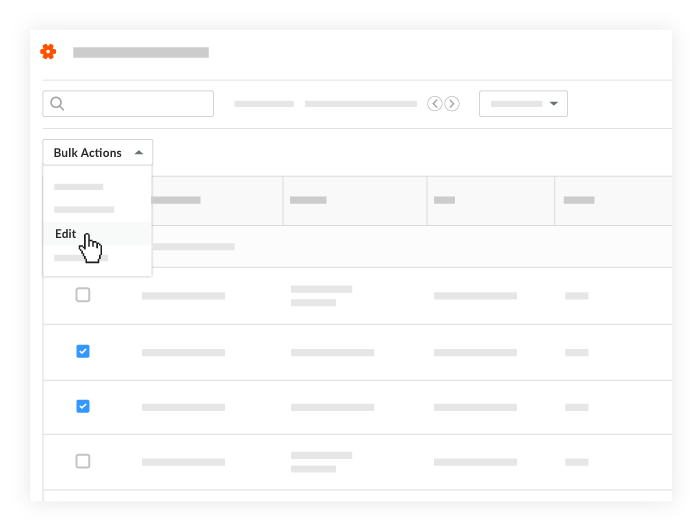
Start Time. Select the desired start time for the shift.
Stop Time. Select the desired stop time for the shift.
Total Time. Enter the total time your company's Timesheets tool is configured for entry of hours worked.
Time Type. Select the time type.
Click Apply Changes.
Click Save Changes.