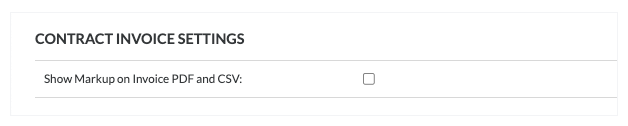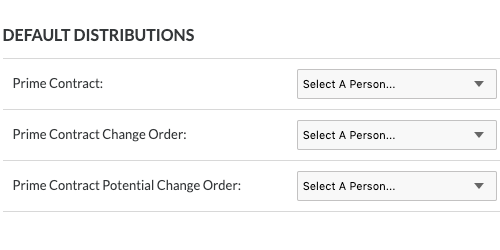Configure Settings: Prime Contracts
Background
When setting up a Procore project, a user with 'Admin' permission on the Prime Contracts tool will first use the steps below to configure the tool's settings for users of the tool. Because users can create a single prime contract or multiple prime contracts on a single project (see Create Prime Contracts), the settings listed below are applied globally to all of the prime contracts in a project:
Contract Configuration. Define the number of prime change order tiers for the project, gives you the option to grant users with 'Standard' permission on the Prime Contracts tool, the privilege to create potential change orders, and the ability to choose if you want to make the Schedule of Values (SOV) editable.
Default Distributions. Specify the users to include by default on the Prime Contracts tool's email notification distributions.
Funding Sources. List any funding sources related to the prime contract. A funding source can include federal, state, and local funds, bonds, grants, tax revenue, loans, programs, and more.
You can also set up customized settings to apply to each prime contract that your users create in a single project. To learn more, see Edit the Advanced Settings on a Prime Contract.
Things to Consider
Required User Permissions:
'Admin' level permissions on the project's Prime Contracts tool.
Additional Information:
Additional settings for a project's prime contract are in the tool's Advanced Settings tab. See Edit the Advanced Settings on a Prime Contract.
Prerequisites
Determine the number of change order tiers that you want to apply to your project. To learn more, see What are the different change order tier settings in Project Financials?
Steps
Navigate to the project's Prime Contracts tool.
Click the Configure Settings
 icon.
icon.Under Contract Configuration, do the following:
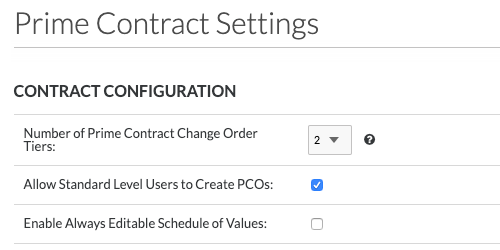
Number of Prime Contract Change Order Tiers
Select one option from the drop-down list to define how change orders will be managed on the project:Important
This setting cannot be changed after the first change order is created on the project.
1. A one (1) tier change order configuration requires users to create only Prime Contract Change Orders. See Create a Prime Contract Change Order.
2. A two (2) tier change order configuration gives users the ability to create potential change order (see Create a Potential Change Order for a Prime Contract) that can then be grouped into a single Prime Contract Change Order) and sent to a user for approval. This is the default setting for Procore projects.
Notes
A three (3) tier change order configuration is also available. To learn more, see What are the different change order tier settings in Project Financials?
If your company or project billing process does NOT require you to group all of the approved change orders for the month into a single, combined change order for final signature, Procore recommends configuring the two-tier change order configuration setting on the Prime Contracts tool.