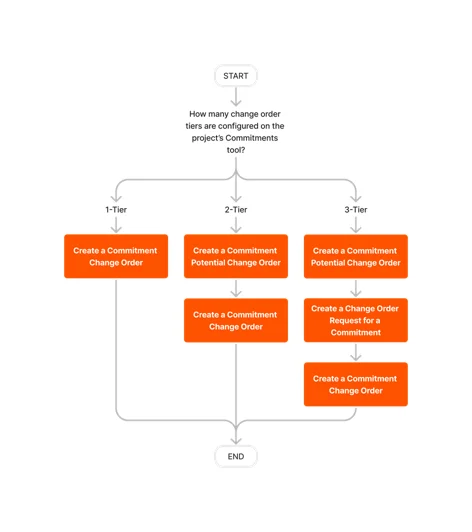What are the different change order tier settings in Project Financials?
Answer
In Procore Project Financials, the change order tier settings determine the number of steps that must be completed in your project team's workflow when creating a A Change Order (CO) is a written record of a contract modification that details any amendment(s) to the original agreement's scope of work. Most construction contracts are executed with a clearly defined scope of work, so any work that is added, substituted, or deleted from the original contract's scope (such as changes to a project's designs, conditions, schedules, and/or costs) will typically require an approved change order. In Procore, a Commitment is a purchase order or subcontract. Both commitment types are contracts that represent a legally enforceable financial agreement between two parties. A Prime Contract is a legal agreement between contracted parties. In a single, two-party prime contract, the Owner financing the construction project is called the client or principal. The party being paid to ensure completion of work is called the general, primary, or main contractor. In Procore, you can either create a single prime contract for a construction project or you can also divide the scope of work for a single project between multiple prime contracts.
Important
Always configure the change order tier setting on a Project Financials tool before allowing your team to create change orders.
After you create one (1) or more change orders on a Project Financials tool, you cannot change your setting.
To learn how change order tiers can be configured in these Project Financials tools, see a link below:
Prime Contract Change Order Tiers
Commitment Change Order Tiers
Using Owner or Specialty Contractor Terminology?
Procore can be configured to use terminology specific to General Contractors, Owners, or Specialty Contractors. Learn how to apply the dictionary options.