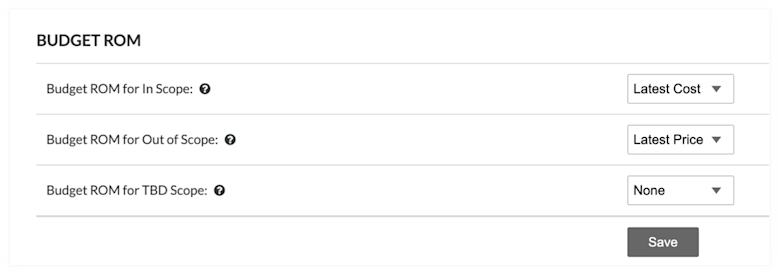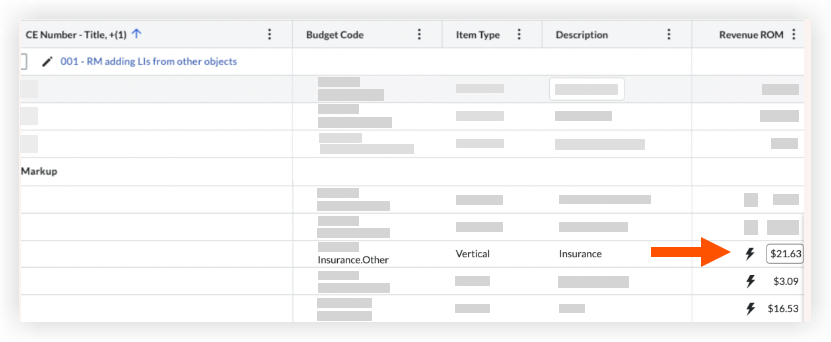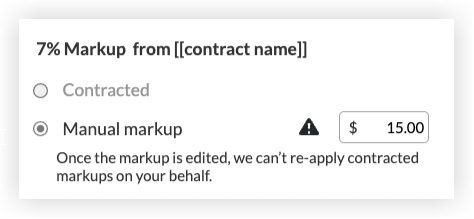Configure Settings: Change Events
Background
If you have been granted the appropriate permissions, you can configure a variety of advanced settings for the project's Change Events tool.
Things to Consider
Required User Permissions:
'Admin' level permissions on the project's Change Events tool.
Additional Information:
To learn more about the columns displaying in the Change Events tool, see these links:* To enable the 'Sub Jobs' column, see Enable Sub Jobs on Projects for WBS.* To enable the 'Production Qty' and 'Production UOM' columns, see Enable the Labor Productivity Cost Features for Project Financials.* To enable the 'Non-Commitments' column, see How do I track non-commitment costs on a change event?* For more information, see How do the Change Events tool's column display settings work?
Prerequisites
Review this FAQ. See Can I enable the Change Events tool on my existing project?
Add the Change Events tool to the project. See Add and Remove Project Tools
Steps
Follow these steps in these tasks to configure the settings for the Change Events tool:
Enable and Disable the Column Display
Maintain Budget Codes Across All Line Items in Sync
Allow Line Item auto-population of Budget Code, Vendor, and Contracts
Add Estimated Markup to All of the Change Events on a Project
Set Attachment Settings
Configure the Budget ROM Settings
Prevent Budget Changes and Potential Change Orders on the Same Change Event Line Item
Set User Permissions
Configure Latest Cost or Latest Price Change Order Creation
To configure this setting, enable the Change Orders tool. See Enable the Change Orders Tool.
Navigate to the project's Change Events tool.
Click Configure Settings
 .
.Under Change Orders, choose an option to define how Procore creates Commitment Change Orders:
To consistently track line item cost, mark the Always Create Commitment Change Orders Using Latest Cost check box. This ensures new commitment change orders track the latest costs on the line item, even if potential change orders exist.
ORTo consistently track line item revenue, leave this check box blank. This ensures the latest price of the line item and potential change order are passed to the commitment change order.
Enable and Disable the Column Display
Navigate to the project's Change Events tool.
Click Configure Settings
 .
.Choose from these options to show or hide columns in the Change Events tool.
Note: The system turns all column displays on, by default. You can disable these columns by removing the checkmark. For a complete list of column's these settings affect, see How do the Change Event tool's column display settings work?Display Revenue ROM, Latest Price, Latest Cost, and Over/Under Columns
This checkbox turns the Revenue ROM columns ON and OFF. The default setting on new Procore projects is ON.* To enable the columns, place a checkmark in this checkbox.* To disable the columns, remove the checkmark from this box.Important
If you choose to disable these columns from the Change Events tool, the 'Revenue ROM' column continues to be available in prime contract change orders. To learn more about the Revenue ROM columns, see Add Financial Markup Lines with Revenue ROM to Change Events.
If you create a change event (see Create a Change Event) and select 'TBD' or 'In Scope' from the change event's Scope drop-down list, the 'Revenue ROM' field in the prime contract change order shows $0. If you choose 'Out of Scope,' the field shows the latest cost.
Display UOM, Revenue Qty, Revenue Unit Cost, ROM Unit Qty, and ROM Unit Cost Columns
This checkbox turns the unit-based columns ON and OFF in the view page of a change event. The default setting for this checkbox is OFF.* To enable the columns, place a checkmark in this box.* To disable the columns, remove the checkmark from this box.
Notes
Removing the setting does NOT disable the columns when creating a change event. They are only hidden when viewing a change event.
If your company is going to be creating change events from the T&M Tickets tool, it is recommended that you enable this setting. If you do not, the summarized line item information from a T&M ticket will not be visible in a change event. See Create a Change Event from a T&M Ticket.