Search and Filter
Things to Consider
Steps
To Search for Coordination Issues:
Navigate to the project's Models tool on app.procore.com.
Click the model you want to view.
Click the Issues
 icon to open the Coordination Issues side panel.
icon to open the Coordination Issues side panel.Enter a search term, such as a number or title, in the Search field.
Click the magnifying glass icon or press ENTER on your keyboard to initiate the search.
To Filter Coordination Issues:
Navigate to the project's Models tool on app.procore.com.
Click the model you want to view.
Click the Issues
 icon to open the Coordination Issues side panel.
icon to open the Coordination Issues side panel.Click Filter and select from one of the following options:
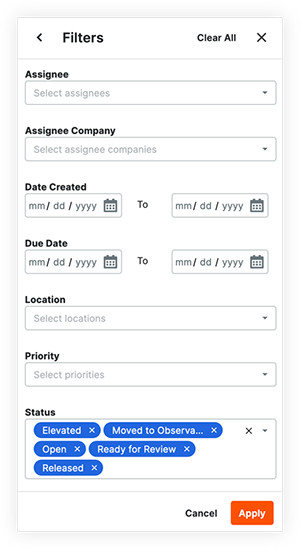
Assignee
Assignee Company
Date Created
Due Date
Location
Priority
Status
Trade
Type
Click Apply.
Optional: To change or clear the selected filters:
Click Filter.
Click the X icon next to any filters you want to remove.
Click Clear All to clear all filters.
Click Apply to confirm your changes and view coordination issues.