Add a Pin
Steps
Navigate to the tool's map.
If using the Project Map, select a tool and the list
 icon.
icon.Optional: Click List and select Unmapped to see a list of unmapped items.
Click the add to map
 icon next to the item.
icon next to the item.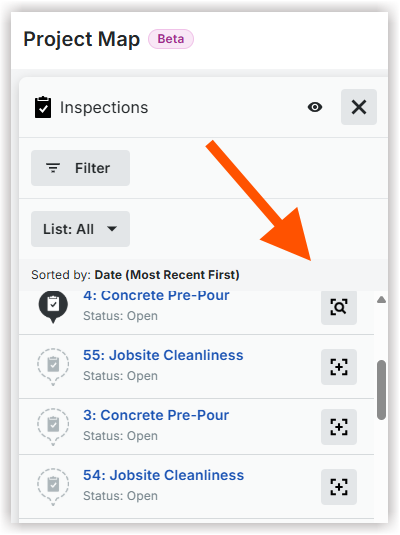
Move your cursor over the map. Then click to add the pin to the desired location.