Import Procore Time Entries into QuickBooks® Desktop
Background
If your company processes its payroll using QuickBooks® Desktop, you can transfer the time entries from Procore's Company level Timesheets tool using a simple file export process.
Things to Consider
Supported Versions:
QuickBooks® Desktop 2021 or earlier
QuickBooks® Desktop 2022 with QuickBooks® Time
QuickBooks® Desktop 2022 or after
Additional Information:
The same steps are used if you are using QuickBooks® Desktop (2021 or earlier) or QuickBooks® Desktop (2022) with QuickBooks® Time.
Different steps are required for QuickBooks® Desktop (2022) without QuickBooks® Time.
Prerequisites
Configure the Timesheets tool's payroll settings for QuickBooks® Desktop.
Review the process at Transfer Procore Time Entries to QuickBooks® Desktop.
Complete the steps in Export a Timer List as an IIF file from QuickBooks® Desktop.
Complete the steps in Export Time Entries from Procore to Import into QuickBooks® Desktop.
Steps
QuickBooks® Desktop (2022 or after)
QuickBooks® Desktop with QuickBooks® Time (2021 or earlier)
QuickBooks® Desktop (2022 or after)
Log in to QuickBooks® Desktop as the Admin in Single User mode.
Click File.
Click Utilities.
Click Import.
Click IIF Files.
Click Import it for me. I'll fix it later.
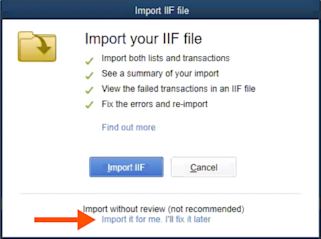
Select your IIF file.
Click Open.
Verify the data is correct in QuickBooks® Desktop.
QuickBooks® Desktop with QuickBooks® Time (2021 or earlier)
Log in to QuickBooks® Desktop Desktop as the Admin in Single User mode.
Click File.
Click Utilities.
Click Import.
Click Timer Activities.
In the 'Import Activities from Timer' window, click OK.
Select your IIF file.
Note: If you see the message “This import file was created by an old version of the QuickBooks Pro Timer”, click OK to continue with the import process.Click Open.
Verify the data is correct in QuickBooks® Desktop. To see more information on an item, select an item and click View Report.
See Also
Loading related articles...