Duplicate Timesheets in Company Timesheets
Background
Use the Duplicate option in the Bulk Actions menu of the Company Timesheets tool to quickly clone time entries. Before you finalize the entries, you can modify their details.
Things to Consider
Currently, you can only duplicate timecard entries that belong to the same project.
Prerequisites
Steps
Navigate to the company's Timesheets tool.
Select the timekeeping period by clicking the arrows next to the Work Week label.
Mark the checkboxes next to the timecard entries to duplicate.
Important
The timecard entries you select must be from the same project to continue with the next steps.
Click Bulk Actions and choose the Duplicate option.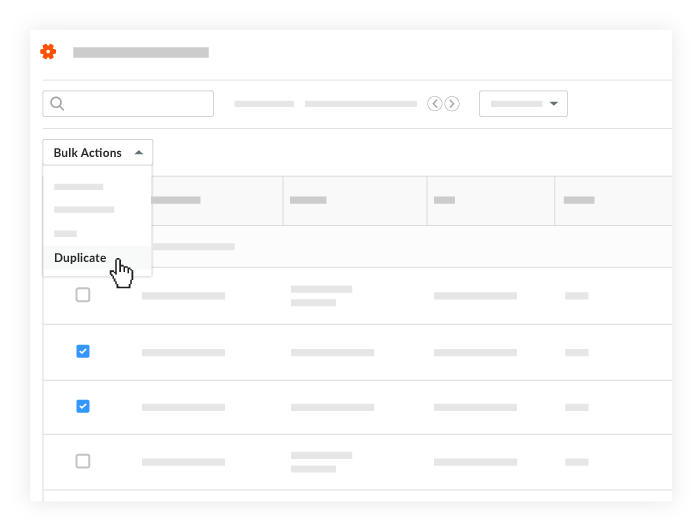
Optional. To make changes to the new versions of the selected timesheets, edit the available fields and click Apply Changes.
Start Time. Select the desired start time for the shift.
Stop Time. Select the desired stop time for the shift.
Total Time. Enter the total time your company's Timesheets tool is configured for entry of hours worked.
Time Type. Select the time type. To learn about adding time types, see Configure Advanced Settings: Company Level Timesheets.
Notes
If a project's Timesheets tool is configured to use the 'Start Time and Stop Time' time entry setting, the Total Time box is grayed out and not available.
If a project's Timesheets tool is configured to use the 'Total Hours' time entry setting, the Start Time and Stop Time boxes are grayed out and not available.
To learn how to adjust the time entry settings for future timesheets on Procore projects, see Configure Advanced Settings: Project Level Timesheets.
To learn how to make some fields required, optional, and hidden, see Which fields in the Timesheets tool can be configured as required, optional, or hidden?