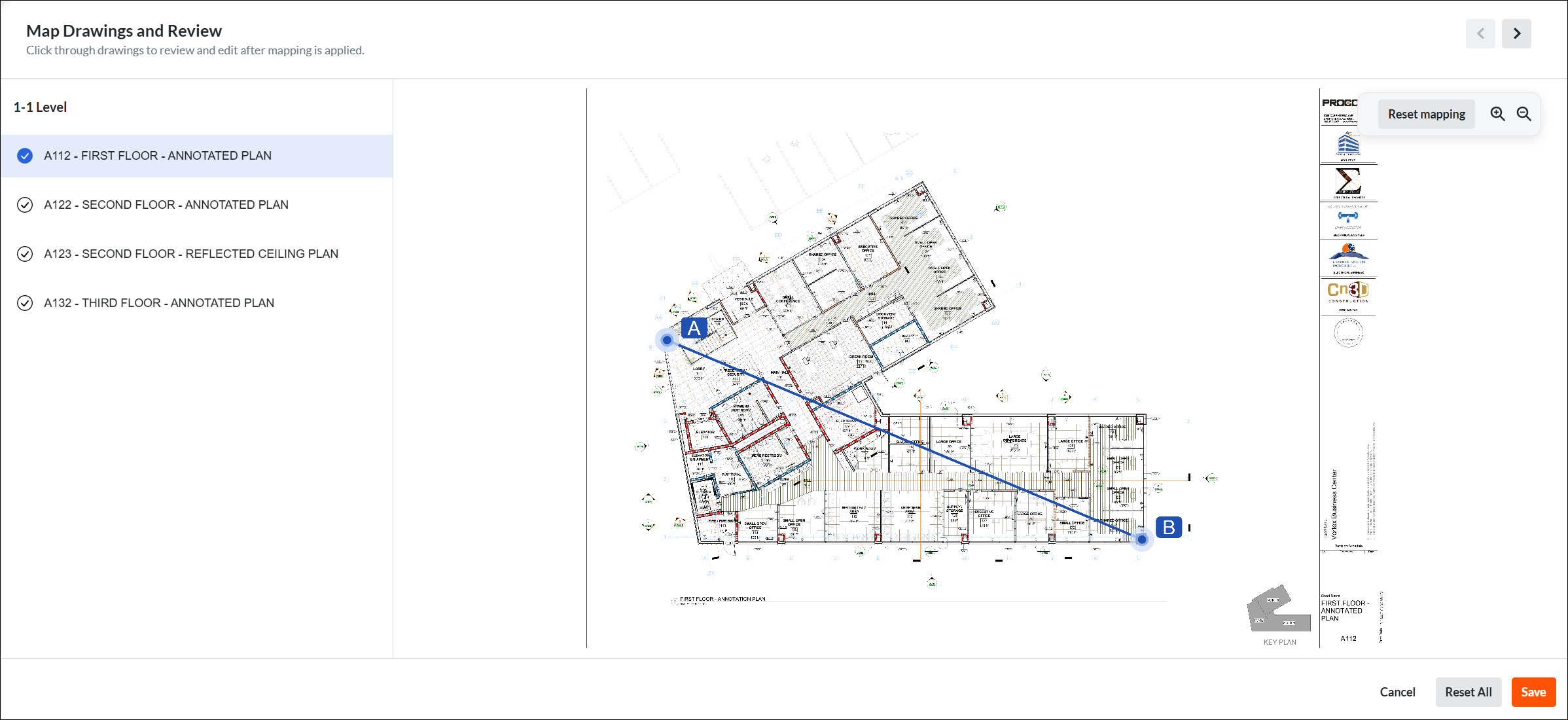Publish a Model to Procore with the Navisworks® Plugin
Background
Coordinated models are often stuck in the office, accessible only to BIM teams on desktop computers. Publishing models to a Procore project connects office staff with field personnel. This gives field teams mobile access to the models, helping them reduce installation errors and boost productivity.
Tip
You can also publish models from the Documents tool.