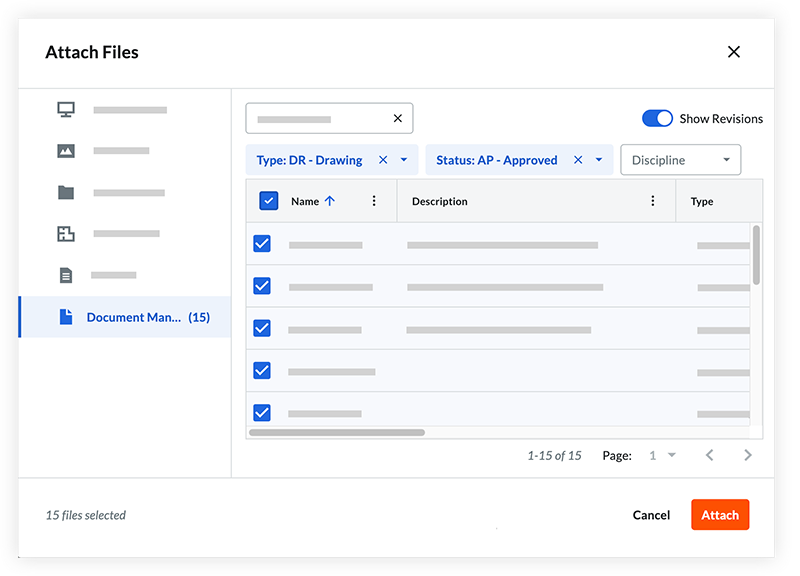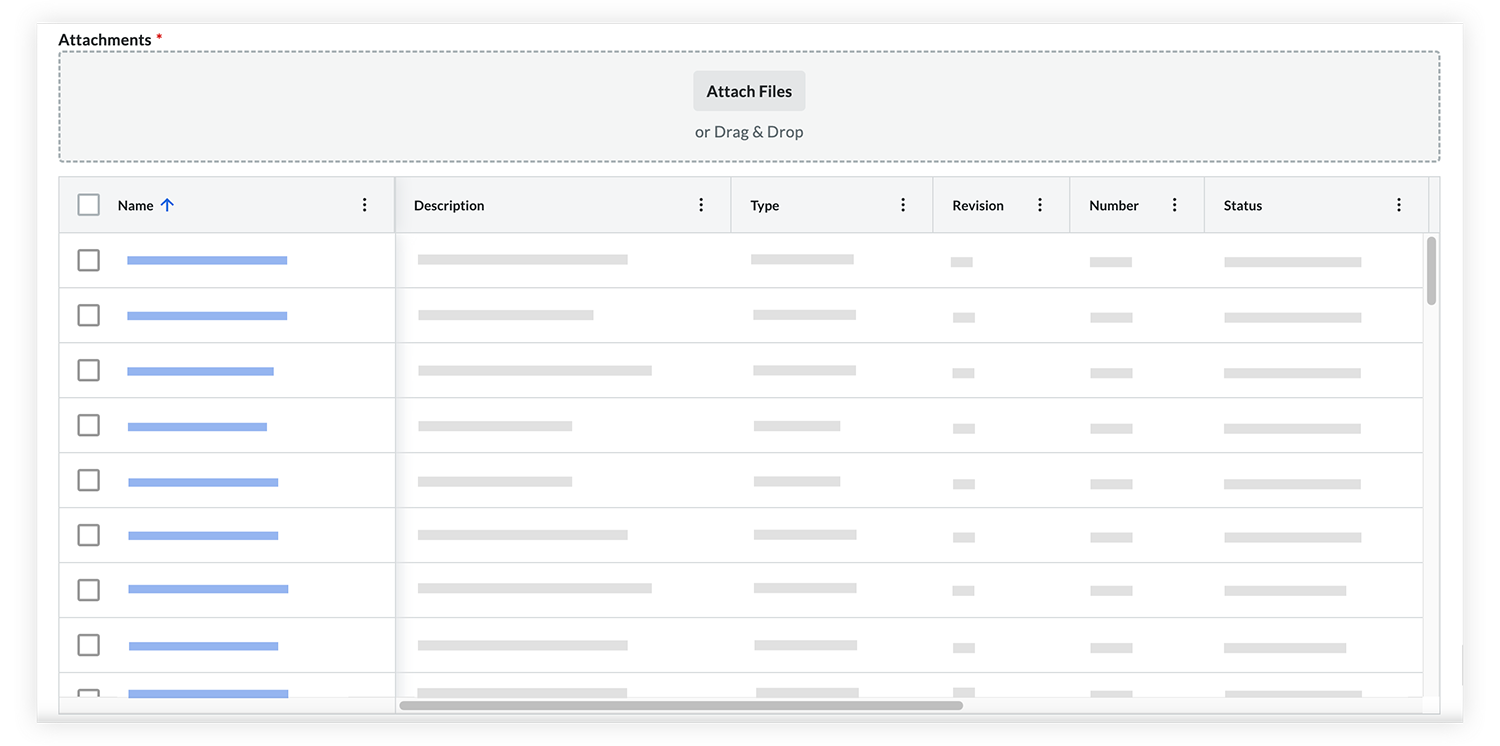Steps
Make sure that users are added to the necessary permission groups in the Document Management tool so that they can access the files that you attach. See View and Manage Document Permissions.
Creating or Editing a Correspondence Item
Navigate to the project’s Correspondence tool.
Do one of the following:
To create a new correspondence item, click the Create menu and select an available correspondence type.
To add files to an existing correspondence item, click Edit on that item.
Add or edit information on the correspondence item as necessary.
In the Attachments section, click Attach Files.
Click Document Management.
Find the files that you want to share. The following actions are available:
Use the search bar and filter menus to filter by keyword and file attributes.
Click the toggle next to Show Revisions to view previous revisions.
Click the column headers to change how files are sorted.
Click the vertical ellipsis  icon in a column to pin, autosize, or sort by a column.
icon in a column to pin, autosize, or sort by a column.
Mark the checkbox next to each file that you want to attach, or mark the checkbox at the top to select available files.
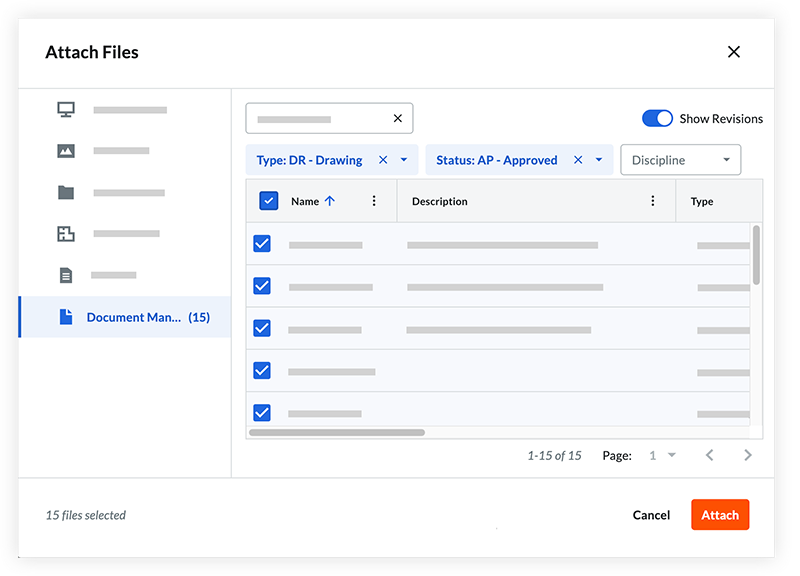
Click Attach.
The attached documents are shown in the Document Management tool data table.
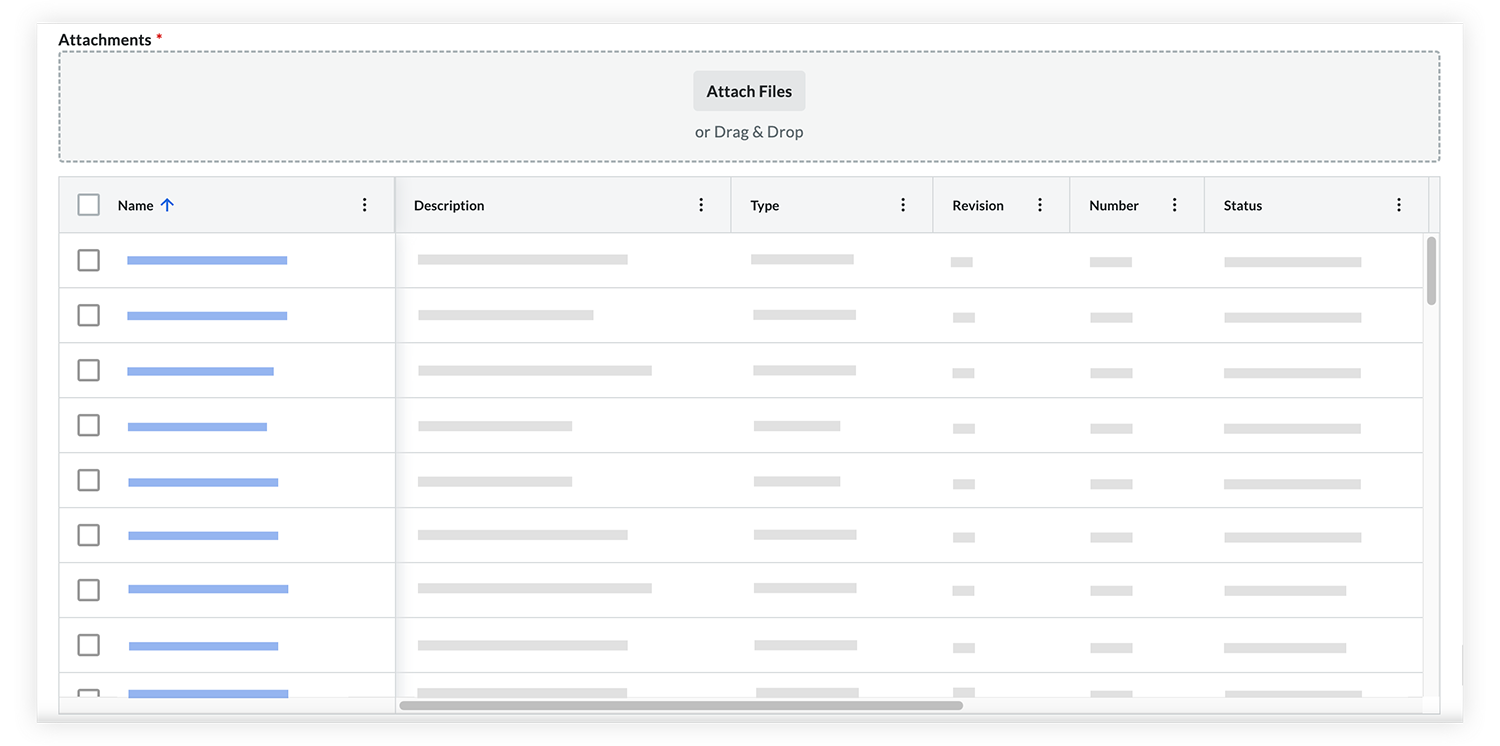
You can review or edit the attached documents as needed:
When you're ready to save the correspondence item:
For a new correspondence item, click Create & Issue or Save as Draft.
If you edited an existing item, click Save.
Note: After attaching the file to a correspondence item, a link to the correspondence item appears in the  Information panel of the file in the Document Management tool, giving users a way to keep track of the file sharing.
Information panel of the file in the Document Management tool, giving users a way to keep track of the file sharing.
Sending Emails with Document Management Files
The Correspondence tool allows you to automatically or manually send emails that include secure Document Management file links for users to view and download.
Automatic emails
Procore sends email notifications when certain actions are completed on correspondence items in the project's Correspondence tool. If the correspondence item has any document management files attached, links to those files are included in the email digest along with each file's revision identifier and status at the time of delivery.
Manual emails
To manually transmit files from the Correspondence tool follow these steps:
Navigate to the project’s Correspondence tool.
Open the relevant correspondence item.
Click the ellipsis  icon
icon
Select Email.
Fill out the email form, including attaching any document management files you want the user to access.
For information on how users can view or download attachments in a correspondence item and from correspondence emails, see View and Download Document Management Files in a Correspondence Item.
See Also
Loading related articles...