Overview
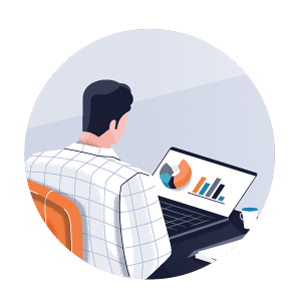
For Owners
This user guide provides project owners with information about how to use the Project Financials tools in Procore to streamline the financial business processes across a project's lifecycle. You'll learn how to configure each tool and perform common tasks using recommended best practices.
Some of the topics in this guide include:
How to set up your Work Breakdown Structure (WBS). Procore provides a default WBS that includes the cost code, cost type, and optional sub job segments. With WBS you can create a company and/or project-level budget code structure for use with the Project Financials tools in Procore. To learn more, see Work Breakdown Structure Setup.
How to add or import an accurate project budget. Learn how to add budget line items to your project, configure and assign budget views to your project, and set up a forecasting view to identify and track critical project costs. Use data collected from the field to track your project's labor costs and to log production quantities in your budget. Learn how to create budget changes to reallocate funds from one budget line item to another. See Budget Setup.
How to create one or more funding(s) for your project. Set up your Funding tool and learn about the considerations to keep in mind if your project has multiple funding sources or delivery methods. Manage the
process and create a payment received log. See Funding.In Procore, upstream invoices include owner invoices that bill against prime contracts, funding invoices that bill against fundings, and GC/Client invoices that bill against client contracts.
How to manage your project's commitments. Learn about the Commitments tool's configuration settings and how to create commitments for your downstream collaborators. Designate invoice contacts to submit invoices against those commitments and create a payment in the payments issued log. See Commitments.
How to improve oversight and management project changes. Choose between managing change orders with or without the Change Events tool. Configure your change order tier settings for your contracts. Bring change management to the field––facilitating faster approvals, more accurate communication, and eliminating the need to proceed at risk. See Change Management with Change Events and Change Management without Change Events.
How to administer the invoicing process for your project's collaborators. Define your billing periods and choose your project's desired method for creating and submitting invoices for your
andIn Procore, an upstream collaborator is a person, business, or entity that entered into a legal agreement with your company to perform work on a construction project. The term, upstream collaborator, is used to represent the person, business, or entity that is paying a Procore company account holder to perform contracted work.
. See Invoicing.In Procore, a downstream collaborator is a person, business, or entity that enters into a legal agreement with your company to perform work on a construction project. The term, downstream collaborator, is used to represent the person, business, or entity that a Procore company account holder is paying to perform contracted work.
How to create and record payments. Once your
andIn Procore, upstream invoices include owner invoices that bill against prime contracts, funding invoices that bill against fundings, and GC/Client invoices that bill against client contracts.
are approved and completed, you can create payments in Procore to keep a record of payments. For upstream payments, see Create a Record for a Payment Received. For downstream payments, see Add a New Payment to the Payments Issued Tab of a Commitment.In Procore, downstream invoices include subcontractor invoices that bill against commitment subcontracts and contractor invoices that bill against commitment contracts.
Many companies design their budget code structure to align with the CSI MasterFormat. Other companies decide to implement a budget code structure that is unique to their industry, organization, or project environment. Regardless of the structure, you can submit a request to have a Procore representative import segment items for you or you can expedite the import process and perform your own imports using the Procore Imports App.
To learn more about WBS, see the Work Breakdown Structure landing page. We recommend reading About Work Breakdown Structure and reviewing the steps in Create Your Company's Default Work Breakdown Structure and Create Your Project's Work Breakdown Structure with your team.