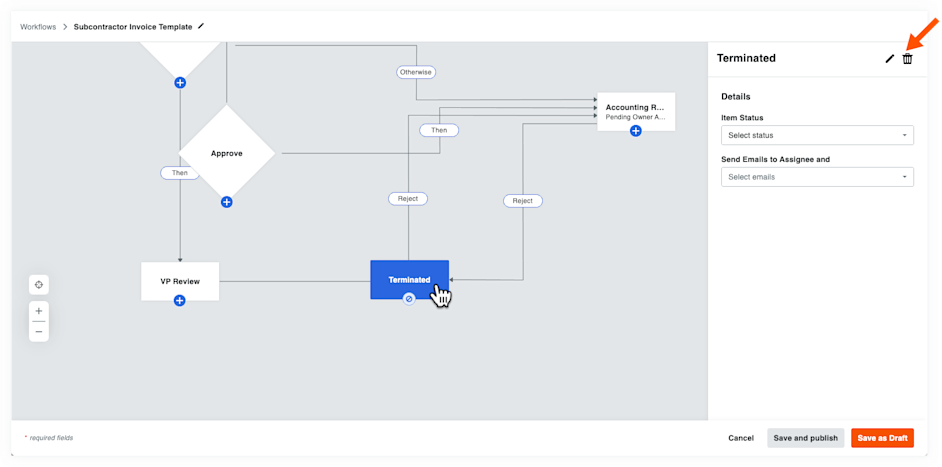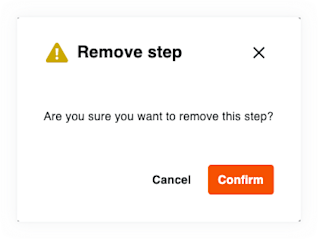Edit a Workflow Template
Background
Users modify an existing project workflow template. Editing options include renaming the template and adding, changing, or deleting specific workflow steps. Users can also modify details such as assignee, timeframe, required status, and notifications. Remember to save and publish your changes or save them as a draft until you're ready to apply the changes.
Tip
Worried about disrupting your team's progress? Prevent workflow disruptions for your users by editing templates when no projects are actively running the workflow. This helps to minimize unexpected restarts and project-level configuration changes.
Things to Consider
Required User Permissions:
'Standard' or 'Admin' level permissions on the Company Workflows tool.
OR'Read Only' with the 'Create and edit workflow templates' granular permission on the Company level Workflows tool.
Editing Considerations:
Template edits go into effect on new workflows started for project items.
Editing a template during an active workflow for a project item requires a restart. See Restart a Workflow on a Project.
Remember to confirm any project-level configuration settings after editing a template. See Configure a Workflow Template on a Project. For example, if you add a Response step to the template, remember to add assignees to any relevant project-level configurations. If you edited the 'Days to Complete' field in the template, update it at the project level on any relevant project-level configurations.
Additional Information:
Customers using Procore in English can also choose from a selection of pre-populated quick start workflow templates for financial tools. These templates can be used as-is, or edited to meet your company's needs. Quick start workflows templates are not available outside of English speaking regions at this time.