View the Sync Schedule Page for Sage 300 CRE®
Background
When your company has enabled the ERP Integrations tool and configured it to work with Sage 300 CRE®, the sync schedule between the two systems is managed automatically by the The hh2 synchronization client is a third-party client application developed by hh2. When the ERP Integrations tool is enabled on a company's Procore account and the tool is configured to work with Sage 300 CRE®CRE, your Procore point of contact will work with your Procore Administrator to install and configure the hh2 synchronization client on your Sage 300 CRE® Server. This allows data to sync between your Sage 300 CRE® database server and Procore.
Things to Consider
Required User Permission:
To view the Sync Schedule page, 'Admin' on the ERP Integrations tool.
Additional Information:
If you want to manually sync the data, see Perform an On-Demand Sync with Sage 300 CRE®.
Steps
Navigate to the company's ERP Integrations tool.
This reveals the Sage 300 CRE® Integration page.Click Configure Settings.
This reveals the Integration Settings page.Click Sync Schedule.
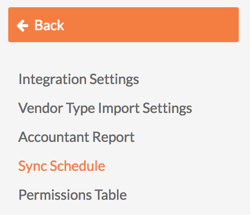
This reveals the Sync Schedule page, where you can view a list of items that are synced between the two system. This page contains the following fields:
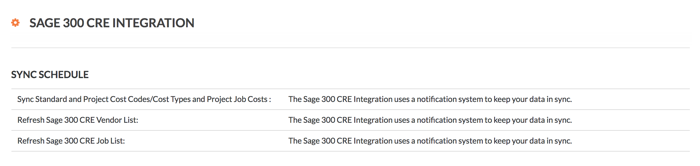
Sync Standard and Project Cost Codes/Categories and Project Job Costs.
Refresh Sage 300 CRE Vendor List and Vendor Types.
Sync Job Costs and Refresh Sage 300 CRE Job List.
Note: To learn more about the notification system to keep data in sync, see How often can I sync data between Sage and Procore?
See Also
Loading related articles...