Send Assignment Alerts in Resource Planning
Background
Assignments allow you to manage your resources by assigning them to projects.
You can send assignment alerts to notify the assignees and share key information about their assignment such as when they have a new assignment or when there are updates to dates, times, projects or locations.
Things to Consider
Assignment alerts can be sent to individuals or multiple assignees.
If custom assignment alerts are enabled for projects, they are sent instead of the default assignment alert.
Only default assignment alerts can request a response.
Depending on their settings, people can respond to alerts by SMS or email.
Assignment alerts are not automatically sent when bulk editing or bulk deleting resource assignments.
From the Assignments List, you can send alerts for individual assignments, or multiple assignments.
From the Assignments Boards or Assignments Gantt, you can send assignment alerts for all assignments for project on a certain date, or within a certain date range.
Steps
You can send resource assignment alerts from the following places in Resource Planning:
Send alerts to all assignees for a project for a certain date or within a date range.
Send alerts to all assignees for a project for a certain date or within a date range.
Send alerts to all assignees for a project for a certain date or within a date range.
Send alerts to individual or multiple assignees.
Send alerts to individual or multiple assignees.
Send Assignment Alerts from the Assignments Boards
From the Assignments Boards, you can send assignment alerts for all assignments for project on a certain date, or within a certain date range.
Navigate to the Company level Resource Planning tool.
Click Assignments and select Assignments Boards.
Click the ellipsis
 for the project for which you want to send the assignment alert.
for the project for which you want to send the assignment alert.Select Send Assignment Alerts.
Select the date range for the alert.
Current Viewing Day to send the alert to all assignees with an assignment on the date selected
Select Date Range to send the alert to all assignees with an assignment within the date range selected.
Start Date. Select the start date of the date range.
End. Select the end date for the date range.
Select Date and select the End Date to choose a specific end date for the range.
Select Weeks and enter the Number of Weeks for the date range.
Select when to send the alert:
Send Immediately. Select this to send the alert immediately, then click Send.
Schedule. Select this to schedule the alert to be sent in the future.
Select the Date and Time to send the alert.
Click Save.
Save Draft. Select this to save the alert as a draft. Then click Save.
Click Edit Alert Template.
Enter the Subject.
Select the 'Message Type'.
Click Review Recipients.
Click Send.
Send Assignment Alerts from the Assignments Gantt
From the Assignments Gantt, you can send alerts for all assignments for project on a certain date, or within a certain date range.
Navigate to the Company level Resource Planning tool.
Click Assignments and select Assignments Gantt.
Select Projects.

Click the ellipsis
 for the project for which you want to send the assignment alert.
for the project for which you want to send the assignment alert.Select Send Assignment Alerts.
Select the dates for the assignments.
Select Current Viewing Day to send the alert to all assignees with an assignment on the date selected.
Select Date Range to send the alert to all assignees with an assignment within the date range selected.
Start Date. Select the start date of the date range.
End. Select the end date for the date range.
Select Date and select the End Date to choose a specific end date for the range.
Select Weeks and enter the Number of Weeks for the date range.
Select when to send the alert:
Send Immediately. Select this to send the alert immediately, then click Send.
Schedule. Select this to schedule the alert to be sent in the future.
Select the Date and Time to send the alert.
Click Save.
Save Draft. Select this to save the alert as a draft. Then click Save.
Click Edit Alert Template to edit the assignment alert.
Enter the Subject.
Select the 'Message Type'.
Click Review Recipients.
Click Send.
Send Assignment Alerts from the Assignments Gantt (Beta)
Beta
This feature is in beta and available for customers using the Resource Planning tool.
Navigate to the Company level Resource Planning tool.
Click Assignments and select Gantt (Beta).
Right click the project and select Send Assignment Alerts.
Select who to send the alert to.
Select to send to people assigned on the current viewing day.
Select to send to people assigned within a date range.
Select the start and end dates.
Optional: Schedule delivery
Move the Schedule Delivery toggle to the ON position.
Enter the date to send the alert.
Select the time to send the alert.
Enter the Subject.
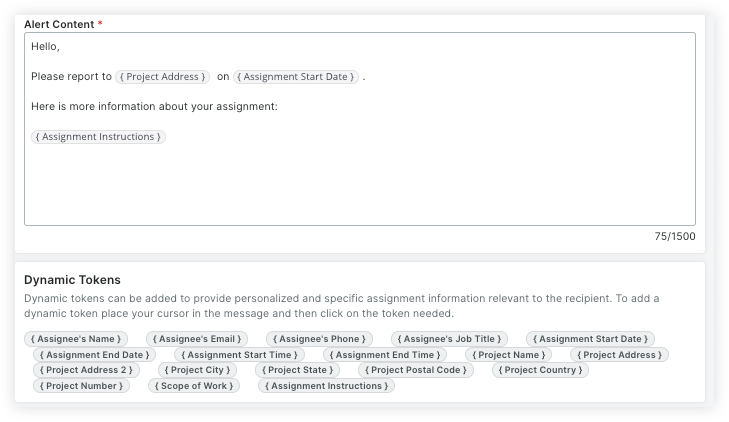
Save or send the alert.
Click Save Draft to save the alert as a draft.
Click Send to schedule or immediately send the alerts.
