Preview a Subcontractor Invoice
Using Owner or Specialty Contractor Terminology?
Procore can be configured to use terminology specific to General Contractors, Owners, or Specialty Contractors. Learn how to apply the dictionary options.
Procore can be configured to use terminology specific to General Contractors, Owners, or Specialty Contractors. Learn how to apply the dictionary options.
After you create a new subcontractor invoice, you can preview what it will look like in its final format by expanding the 'Summary Preview' container in the invoice.
Required User Permissions:
You must be an invoice contact on a commitment.
You must submit your invoice before the 'Due Date' on the invoice.
Navigate to the project's Invoicing tool.
Click the Subcontractor Invoice tab.
Locate the invoice that you want to preview and click to open it.
Click the arrow next to 'Summary Preview' to expand the section.
This gives you a preview of what the invoice will look like in its final format.
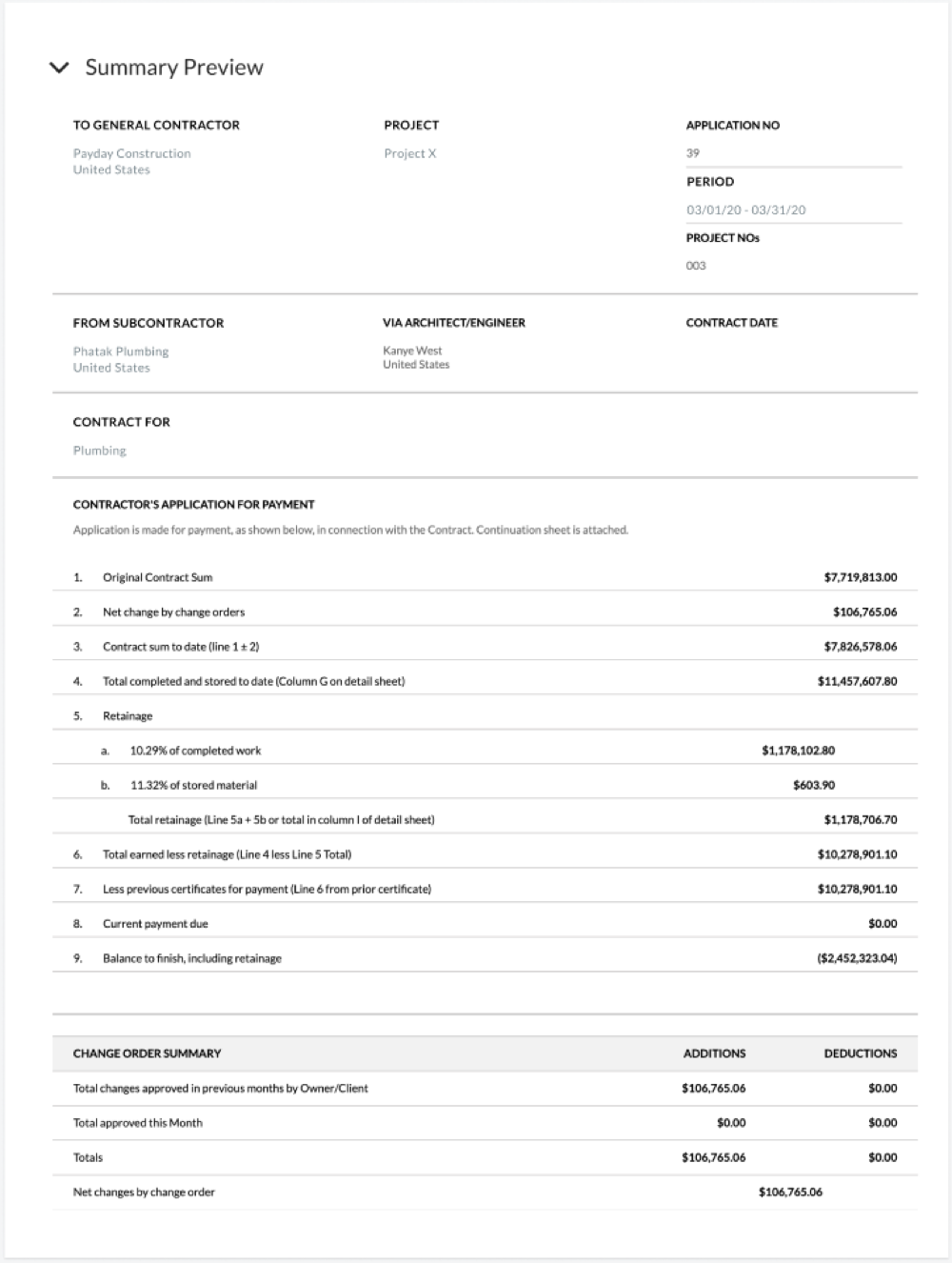
Loading related articles...