Export a Subcontractor Invoice
Using Owner or Specialty Contractor Terminology?
Procore can be configured to use terminology specific to General Contractors, Owners, or Specialty Contractors. Learn how to apply the dictionary options.
Procore can be configured to use terminology specific to General Contractors, Owners, or Specialty Contractors. Learn how to apply the dictionary options.
If you want to download a digital copy of a subcontractor invoice, you can choose to export the invoice in a Comma Separated Values (CSV) or Portable Document File (PDF) format. You can also download a PDF that includes any selected attachments in the ZIP file format or as a single PDF.
Required User Permissions:
You must be an invoice administrator.
Supported File Formats:
CSV
PDF with Attachments
Limitations:
Attachments added to a custom field are NOT supported by the 'PDF with Attachments' option at this time. To learn more, see What are custom fields and which Procore tools support them?
Export a PDF
Export a PDF with Attachments
Export a CSV
Navigate to the project's Invoicing tool.
Click the Subcontractor tab.
Find the invoice to work with.
Click the Invoice # link to open it in the project's Commitments tool.
Click Export > PDF.
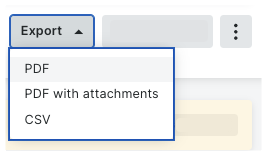
Procore opens the PDF in a separate tab in your web browser. The controls to save or download the file to your computer depend the PDF viewer or reader installed on your web browser. For assistance with your web browser settings, contact your company's IT department.
Navigate to the project's Invoicing tool.
Click the Subcontractor tab.
Find the invoice to work with.
Click the Invoice # link to open it in the project's Commitments tool.
Click Export > PDF with attachments.
Procore opens the Select and Arrange Items window.
Choose the attachments to include by marking the attachment checkboxes:
Optional. Arrange the order of the attachments in the PDF by hovering your mouse cursor over the left side of the item until the grab bar appears. Next, grab the component and move it to the desired position.
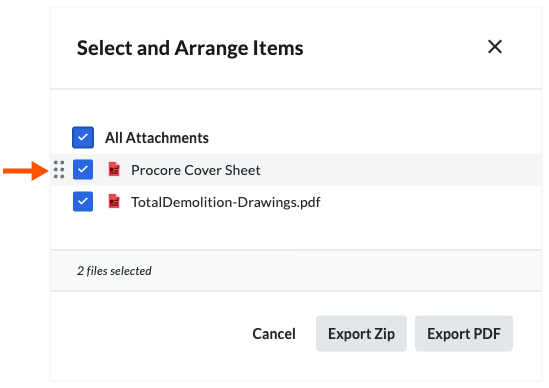
Click one of these buttons:
Cancel. Cancels the export.
Export ZIP. Exports the invoice and all file attachments as PDFs in a ZIP file and sends the ZIP file to you in an email.
Export PDF. Downloads the invoice and selected attachments to your computer as a single PDF.
Navigate to the project's Invoicing tool.
Click the Subcontractor tab.
Find the invoice to work with.
Click the Invoice # link to open it in the project's Commitments tool.
Click Export > CSV.
Procore download a copy of the invoice CSV to your computers Download location.
These examples show you the CSV and PDF versions of an invoice.
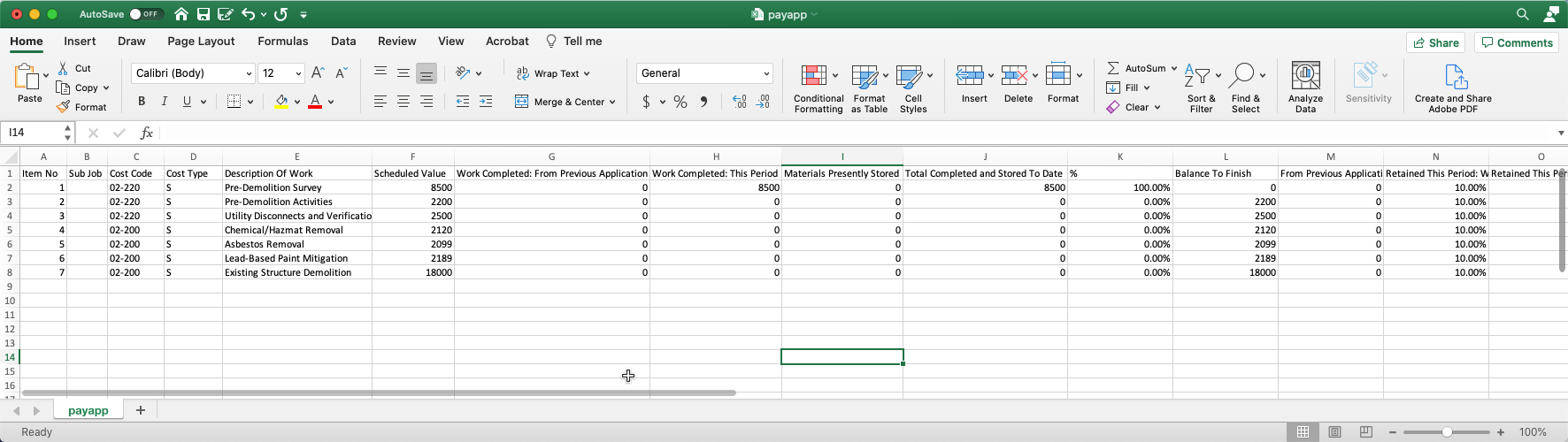
A PDF invoice has multiple pages: A Document Summary Sheet and at least one (1) Document Detail Sheet.
Document Summary Sheet
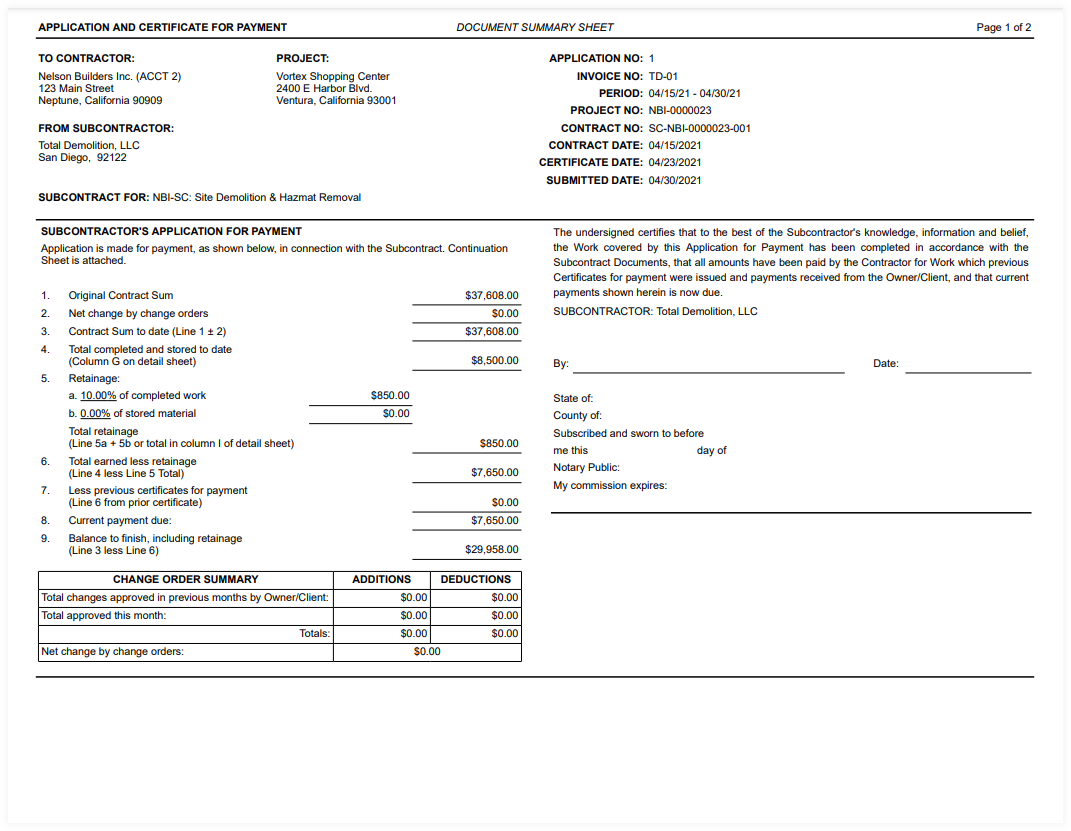
Document Detail Sheet
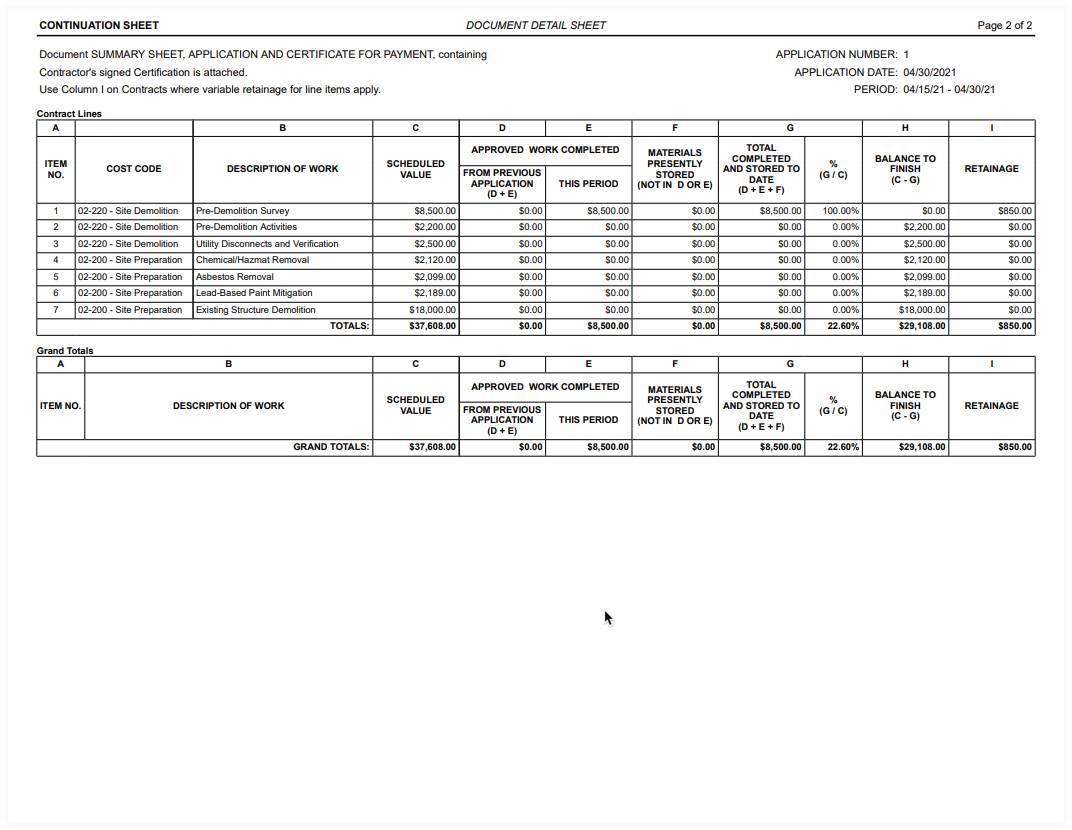
Loading related articles...