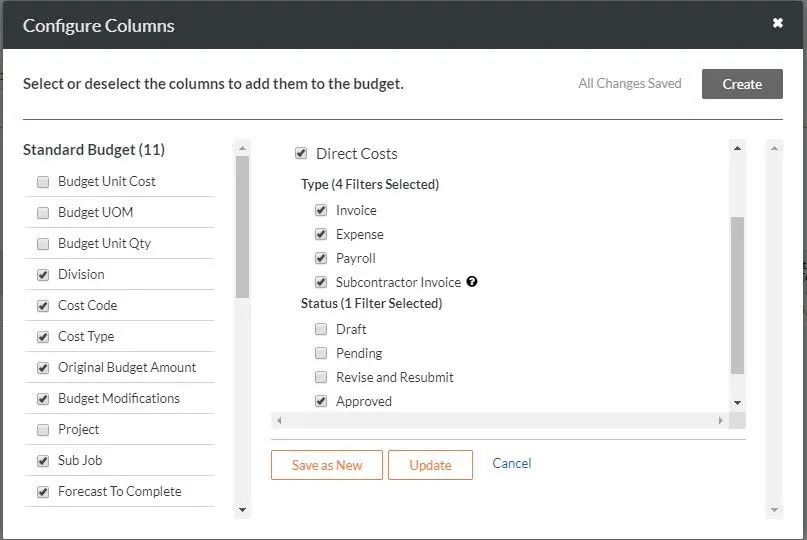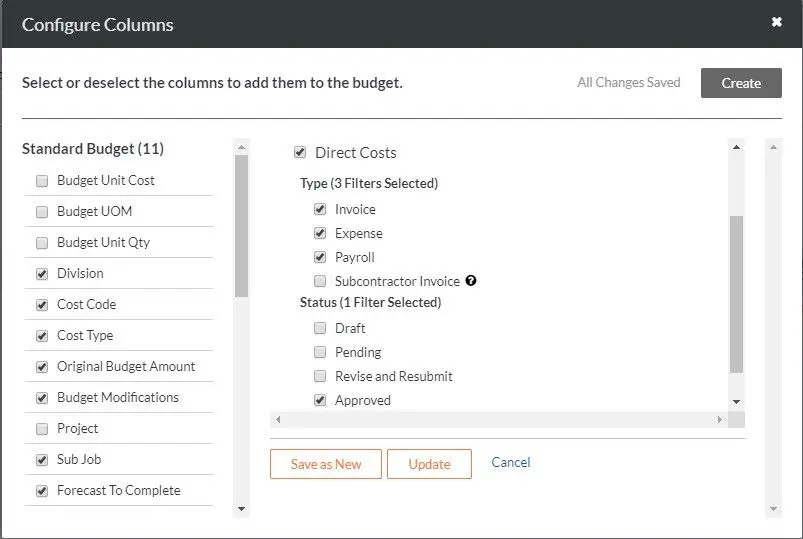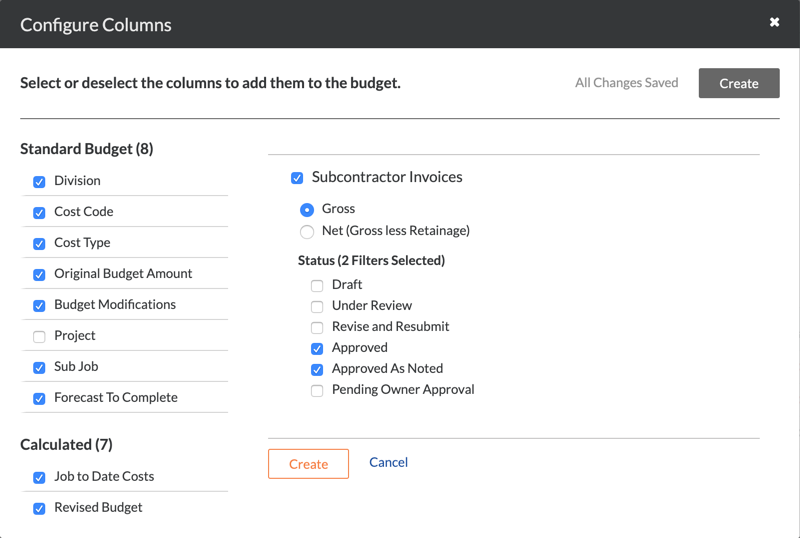Add Columns to a Budget View for ERP Job Cost Transaction Detail
ERP DOCUMENTATION
Each Procore-built ERP integration offers its own unique feature set. Your integration might not support the action described on this page.
To learn about your integration and its supported features, see Which ERP integrations are supported by Procore?
Important
The steps below are designed to be used by Procore customers integrated with supported ERP systems who want to import job cost transaction data created in their ERP system into Procore.