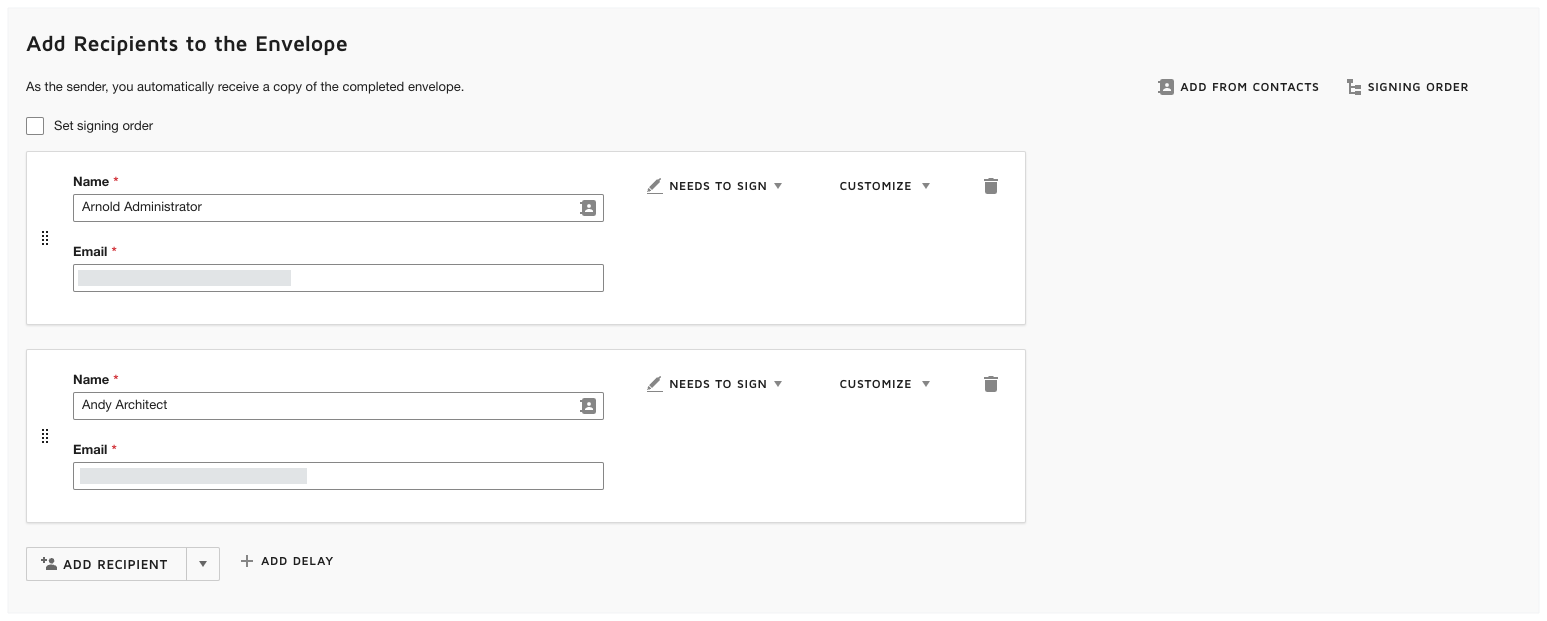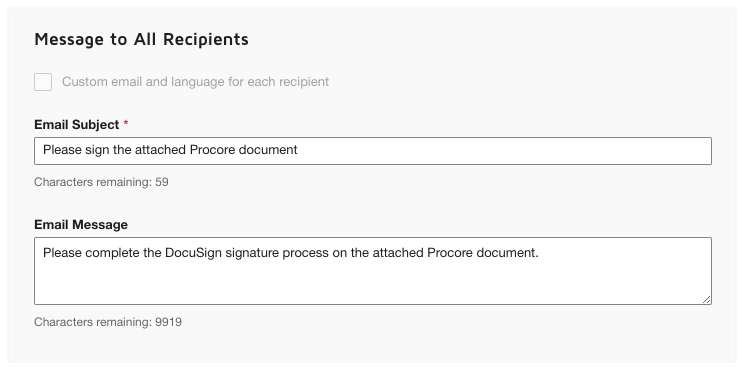Complete a Correspondence Item with DocuSign®
Background
If you have a DocuSign© account, you can send a correspondence item to DocuSign© to collect signatures on it. This lets you request signatures from any individual with an email address. That person can then receive, review, and return their signatures online--at any time from any Internet-enabled device.
If you are the recipient of a signature request, you do not need a DocuSign® account. However, if you do have a DocuSign® account and the email address matches the email you use in Procore, a copy of any documents you sign will be saved in your DocuSign® account. See Do I need a DocuSign© account?
Things to Consider
Required User Permissions:
'Admin' level permissions on the correspondence type for which you want to initiate the DocuSign© signature, download a completed DocuSign©, or withdraw a completed DocuSign©.
Additional Information:
Once you log into your DocuSign® account from Procore, you will NOT need to sign in again until the login token expires. Once expired, the 'Re-Authentication Required' banner appears in Procore. To learn more, see What do the different DocuSign® banners in Procore mean?
Prerequisites
Enable the DocuSign® Integration on Your Company's Procore Account
To request signatures with Procore + DocuSign®: You must have an active DocuSign® account. Recipients do NOT need an account to sign a document. See Do I need a DocuSign© account and How do I get a DocuSign® account?
Steps
Complete a Correspondence Item with DocuSign©
Log in to DocuSign®
Prepare the DocuSign® Envelope
Complete a Correspondence Item with DocuSign©
Navigate to the project's Correspondence tool.
Click the List tab.
Click View next to the relevant correspondence item.
Click the vertical ellipsis
 and then click Sign with DocuSign.
and then click Sign with DocuSign.
This launches DocuSign©.
Log in to DocuSign®
If you are NOT logged into your DocuSign®account when you launch the DocuSign® application from Procore:
Notes
To learn how to gain access to DocuSign® from a Procore tool, see one of the tasks in Which Procore project tools support the DocuSign® integration?
To log into DocuSign® from Procore, you need valid login credentials (an email address and a password) for a DocuSign® account. To learn more, see Do I need a DocuSign© account? and How do I get a DocuSign® account?
At the DocuSign® Log In page, type your email address in the Email box:
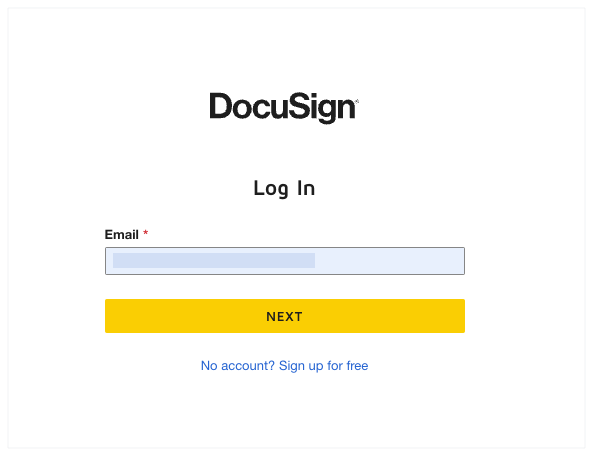
Click Next.
Enter your password.
Click Log In.
Prepare the DocuSign® Envelope
Once you are logged into the DocuSign®, the 'Upload a Document and Add Envelope Recipient' page appears. Complete these steps:
Add Documents to the Envelope
The following Procore information automatically populates the DocuSign® envelope:
A PDF copy of the selected correspondence item is automatically added to the 'Add Documents to Envelope' section.
You have the option to add other documents as follows:
Optional: Upload documents by doing one of the following:
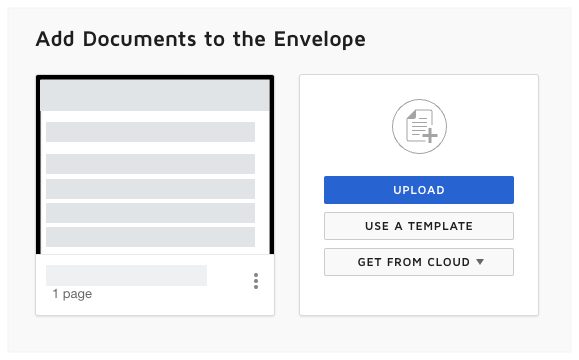
Note
The available options in the 'Add Documents to the Envelope' section are developed and maintained by DocuSign®. To learn how to use DocuSign®, Procore recommends reviewing the content on support.docusign.com.