Edit a Change Event
Background
You can edit a change event using the options in the Change Events tool. However, you cannot edit the cost code, cost type, or contract number if it has been linked to at least one (1) or more of these items:
Budget Change
Purchase Order
Subcontract
Commitment Change Order (CCO)
Prime Contract Change Order (PCCO)
Request for Quote (RFQ)
Things to Consider
Required User Permissions:
To edit any change event, 'Admin' level permissions on the Change Events tool.
ORTo edit only the change events you created, 'Standard' level permissions on the Change Events tool.
Prerequisites
Steps
Navigate to the project's Change Events tool.
Click the Detail tab.
Locate the desired change event in the table. Then click the Edit button.
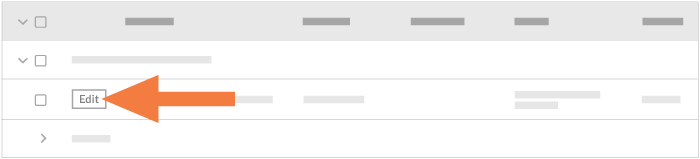
Under General Information, enter the following:
Origin
Select one of the project tools to link the item from which the change event originated. See Which Procore tools can I use to create a change event?Change Event #
Procore automatically assigns numbers to change events in ascending, sequential order. You can change the number as needed.Note
The default numbering scheme is 001, 002, 003, and so on.
You can customize the numbering scheme for the change events on your project at any time by typing an alphanumeric numbering scheme over the default value. For example, CE001, CE1000, CE-1000, and so on.
After customizing the numbering scheme, Procore uses your new scheme to assign numbers to new change events.
Title
Enter a descriptive title for the change event.
Status
Select a status for the change event from the drop-down list. To learn about Procore's default statuses, see What are the default statuses for change events in Procore?. Your Procore Administrator can also customize the options in this list. See Customize Change Event Statuses.
Scope
Select one of the available scope options from the list: In Scope, Out of Scope, or TBD. See What are the default scope options for change events in Procore?
Type
Select TBD, Allowance, Contingency, Owner Change, or Transfer to indicate the type of cost you are preparing for. See Set the Default Change Management Configurations.
Change Reason
Select a reason for the change from the drop-down menu. See Set the Default Change Management Configurations.
Description
Describe the event that may result in a change in costs.
Attachments
Attach any relevant files.
Prime Contract (For Markup Estimates)
Select a prime contract to indicate which prime contract’s markup settings should be used to calculate the markup on ROMs. This field will default to the lowest-numbered prime contract.
Optional: Add new line items to the change event. For step-by-step instructions, see . Then return to these steps.
Use the inline editing options to update any of the existing line items. You can edit these fields inline:
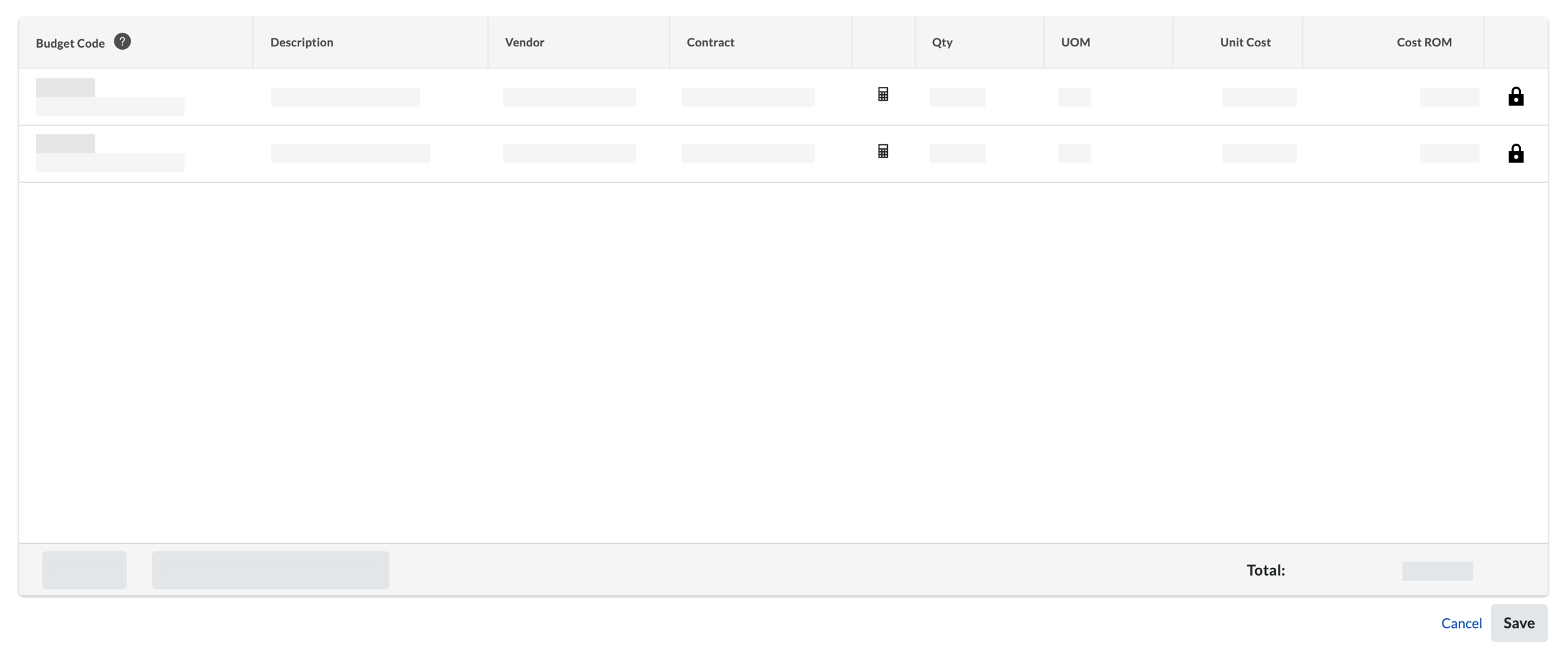
Tip
You can group change event line items while editing a change event by clicking Add Group at the top of the line item adder. You can group line items by the following:
Sub Job
Cost Type
Cost Code
Cost Code Tier 1
Cost Code Tier 2
Cost Code Tier 3
Cost Code Tier 4
Cost Code Tier 5