Check Synced ERP Job Costs for Accuracy
Background
For ERP Connectors that offer transactional syncing, there can be occasional discrepancies in the values for Job Costs on a project.
Things to Consider
Required User Permissions:
'Admin' on the Company Admin tool.
Additional Information:
To set up a budget view for real-time labor productivity, see Resource Tracking and Project Financials: Setup Guide.
To set up a labor productivity cost budget view, see Set Up the Procore Labor Productivity Cost Budget View.
Any user with 'Read Only' permission or higher on the Budget tool has access permission to apply the view to a project's budget. See Apply the View, Snapshot, Group, and Filter Options on a Budget or Forecasting View.
Steps
Create a new Budget View
Navigate to the company's Admin tool.
Under 'Tool Settings', click Budget.
Tip
Did you know you can also launch the 'Budget Views' page directly from the project's Budget tool? A Procore Administrator can open the 'Budget Views' page in the Company Admin tool directly from a project's budget. To do this, maximize the right sidebar in the Budget tool when viewing the 'Budget' tab. Under the 'Configurations' section, click the Configure Budgeting Views link.
Click Set Up New Budget View.
In the Setup a New Budget window, select the Procore ERP Direct Cost Budget and click Create.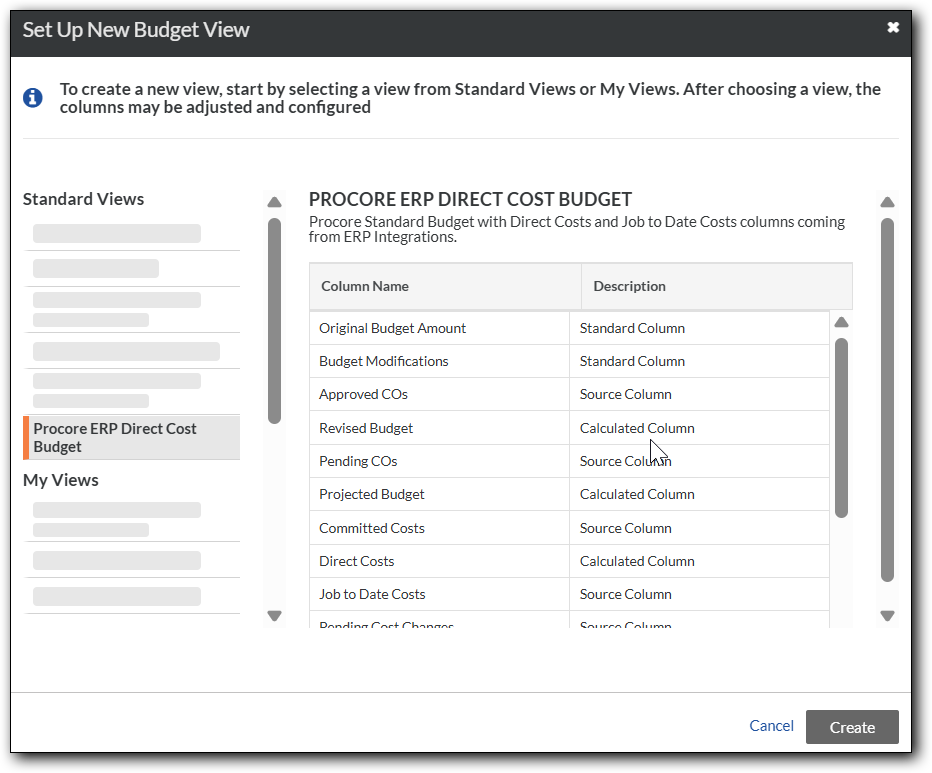
Click Configure Columns.
Create a Source Column to display transactional Job Cost values in:
Click Create Source Column.
Configure the New Source column.

Enter 'Transactional Job Costs' in the Column Name field.
Select Direct Costs in the Column Source field.
Select the following filters:
Type. Add checkmarks to the boxes next to the following item types:
Invoice
Expense
Payroll
Subcontractor Invoices
Status. Add a checkmark to the Approved status.
Click Save to save your source column configuration.
Create a Source Column to display ERP Job Cost values in:
Click Create Source Column.
Configure the New Source column.
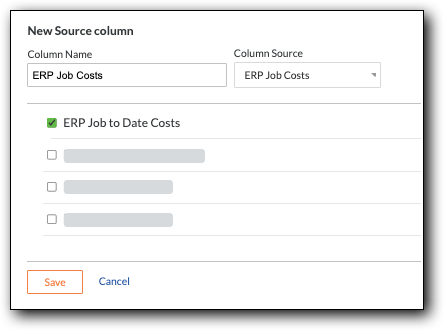
Enter ERP Job Costs in the Column Name field.
Select ERP Job Costs in the Column Source field.
Click Save to save your source column configuration.
Create a Calculated Column to determine the variance:
Click Create Calculated Column.
Configure the New Formula column:
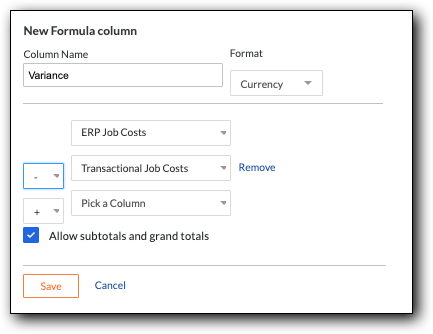
Enter 'Variance' in the Column Name field.
Select Currency in the Format drop-down menu.
In the first Pick a Column drop-down menu, select ERP Job Costs.
Select Subtract (-) from the Operations drop-down menu.
In the second Pick a Column drop-down menu, select Transactional Job Costs.
Click Save to save the new calculated column.
After closing the Configure Columns window, the system returns you to the new budget view's window, where you can preview the new view and assign it to your projects.
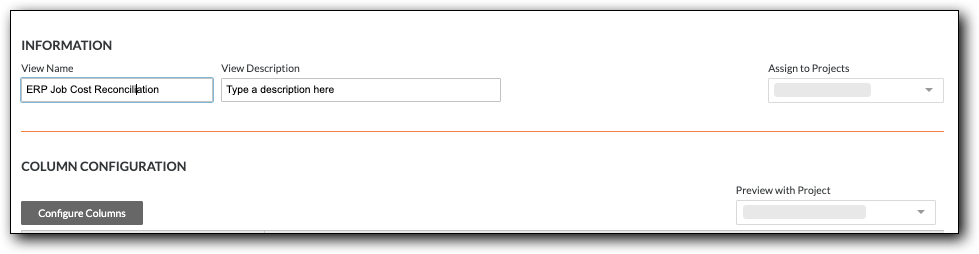
Assign to Projects. Place a checkmark next to the desired projects in the drop-down menu.
Preview with Project. Select a project from the drop-down menu to preview with the new view applied. In the Preview, the newly created columns will appear to the right of the table.
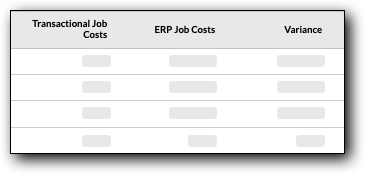
If you find any unexpected variance(s), to confirm the steps to resolve.