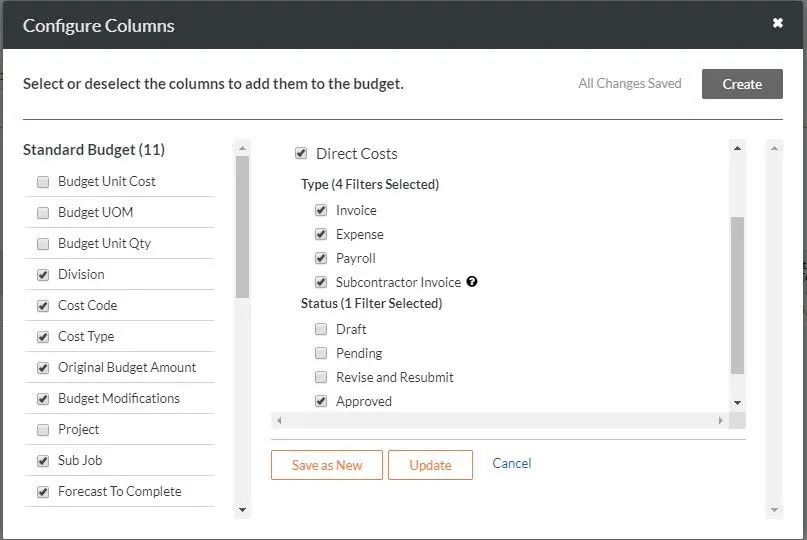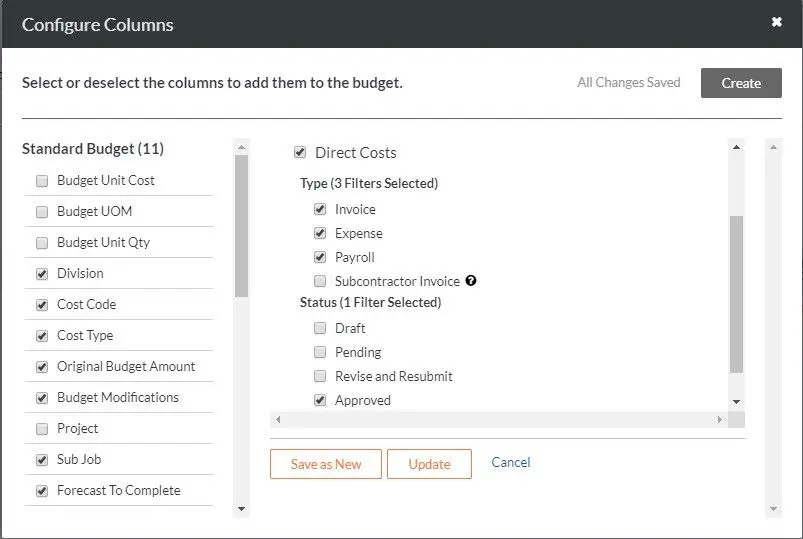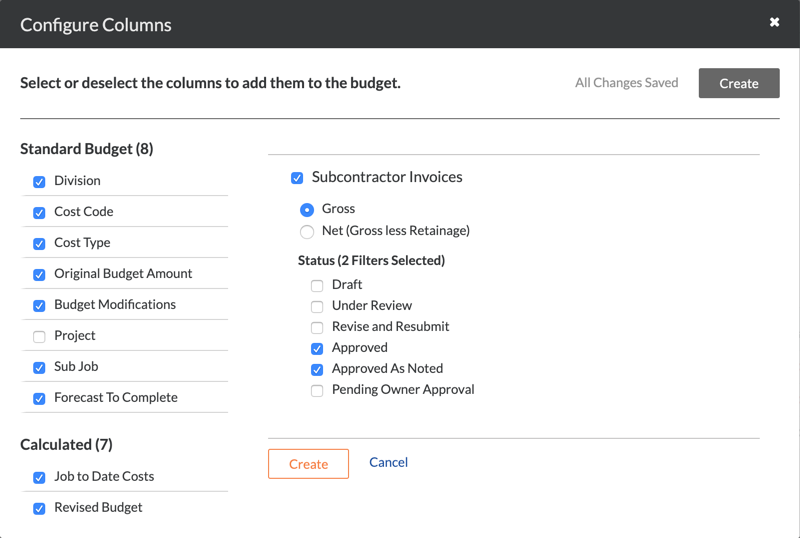Navigate to the Company Admin tool.
Under Tool Settings, click Budget.
Locate the budget view that you want to modify. Then click that budget view in the list. In this example, we will modify the Procore ERP Budget view.
Under Column Configuration, click Configure Columns.
This opens the 'Configure Columns' window. Continue with the next steps.
Step 1: Add an 'ERP JTD Cost Details' Source Column
The first step is to create an 'Enterprise Resource Planning (ERP) Job to Date (JTD) Cost Details' source column.
In the 'Configure Columns' window, click Create Source Column.
Under New Source Column, do the following:
Column Name. Enter a name for the new column name.
For example, type: ERP JTD Cost Details
Column Source. Select Direct Costs at the source category from the drop-down list.
Direct Costs. Place a checkmark in this box. Then, in the boxes that appear:
Type. Place a checkmark in the Invoice, Expense, Payroll, and Subcontractor Invoices boxes.
Note: The Subcontractor Invoices checkbox is only visible when:* Your Procore Administrator has enabled the job cost transaction syncing feature for ERP Integrations.* Job cost transaction syncing is enabled on one (1) project in your company account. See Enable ERP Job Cost Transaction Syncing on a Procore Project.
Status. Place a checkmark in one or more boxes to limit the details to items in the selected status. In this example, we have selected Approved. However, your choices include: Draft, Pending, Revise and Resubmit, and/or Approved.
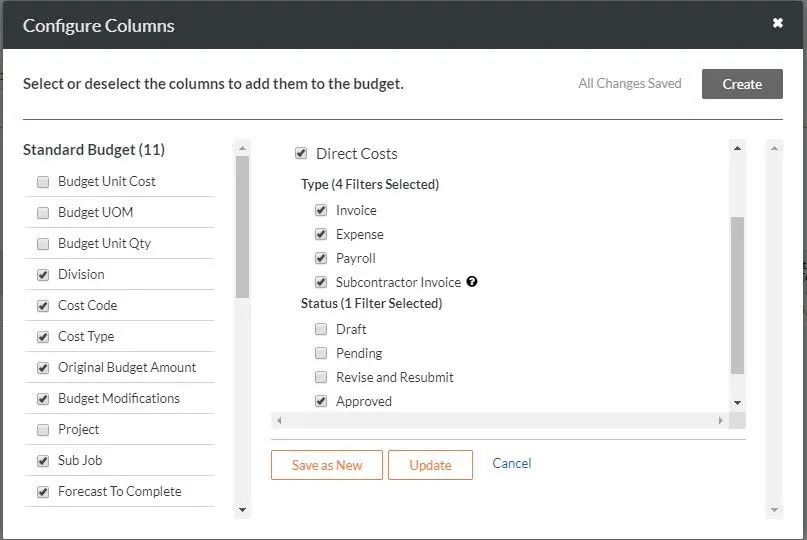
Choose from these options:
If this is a new column, click Create.
If this is an existing column but want to save the new settings to a new column, click Save as New.
If this is an existing column and you want to save the new settings, click Update.
Step 2: Add a 'Direct Costs' Source Column
The next step is to create a 'Direct Costs' source column.
In the 'Configure Columns' window, click Create Source Column.
Under New Source Column, do the following:
Column Name. Enter a name for the new column name.
For example, type: Direct Costs
Column Source. Select Direct Costs at the source category from the drop-down list.
Direct Costs. Place a checkmark in this box. Then, in the boxes that appear:
Type. Place a checkmark in the Invoice, Expense, and Payroll boxes.
Note: Always ensure that you remove the checkmark in the Subcontractor Invoices box.
Status. Place a checkmark in one or more boxes to limit the details to items in the selected status. In this example, we have selected Approved. However, your choices include: Draft, Pending, Revise and Resubmit, and/or Approved.
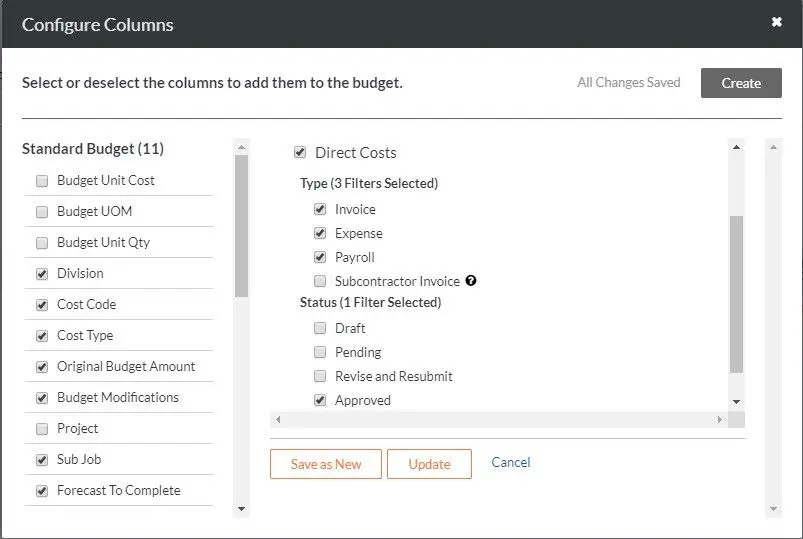
Choose from these options:
If this is a new column, click Create.
If this is an existing column and you want to save the new settings, click Update.
If this is an existing column but want to save the new settings to a new column, click Save as New.
Step 3: Add a 'Commitment Invoices' Source Column
The final step is to create a 'Commitment Invoices' source column.
This column does NOT include data from the subcontractor invoices created in Procore.
This column syncs subcontractor invoice data created in Sage 300 CRE® and Xero™ with the project's Direct Costs tool in Procore.
MRI Platform X® does not sync subcontractor invoice data with project's Direct Cost tool in Procore.